- User manual
- » Reviewer
- » Conflict of interest, competence and priority
Conflict of interest, competence and priority
Before you can start reviewing, you must read the "Conflict of Interest policy" and register conflict of interest on all applications in the review panel.
In some review panels, you must register competence at the same time as you register conflict of interest. When you register competence, you will also register priority later in the review process.
Read the conflict of interest policy
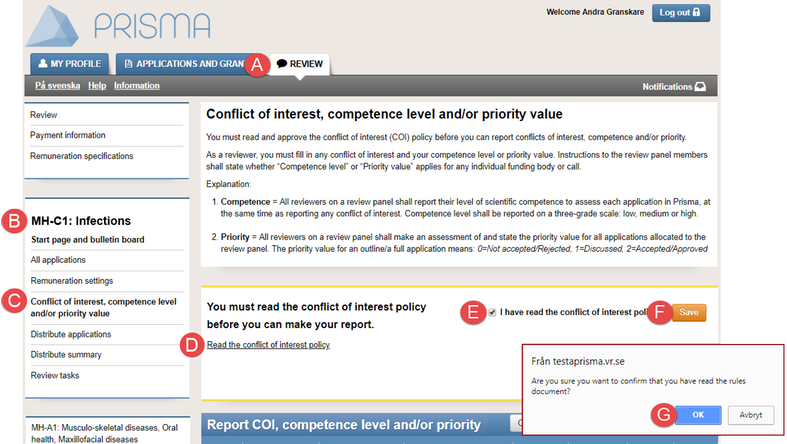
Read the conflict of interest policy before you report conflict of interest
You must read and confirm the conflict of interest policy before you can report conflict of interest. When you have reported and submitted conflict of interest, you will have access to your review tasks.
- Log in to your Prisma account.
- Select the tab REVIEW (A).
- Click on any of your review panels (B).
- Click on Conflict of interest and competence (C).
- Click on the link to open the conflict of interest policy (D) and read the conflict of interest policy.
- Tick the checkbox I have read the conflict of interest policy (E).
- Click on Save (F).
- Click on OK (G).
Report conflict of interest
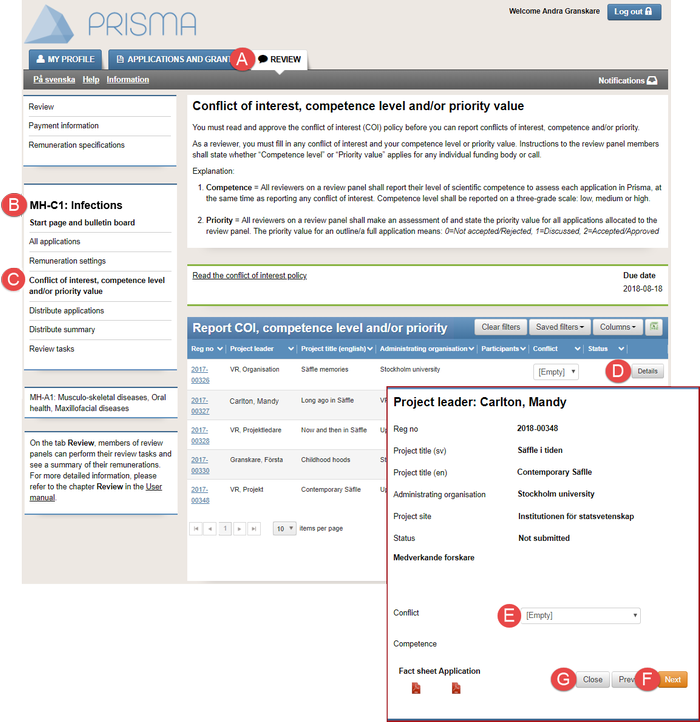
More information on the application
A summary of the project leader and the application show when you click on the PDF-symbols ”Fact” and ”Application”.
When you click on Next or Close, the information in the second window automatically saves.
- Log in to your Prisma account and select the tab REVIEW (A).
- Click on any of your review panels (B).
- Click on Conflict of interest, competence level and/or priority value (C).
- Click on Details (D) for more information on the project leader and the application.
- Select “No” or “Yes” in the drop-down list Conflict (E) to report conflict of interest.
- Click on Next (F) to continue to report conflict of interest on the next application.
- Click on Close (G) when you are done.
Register competence
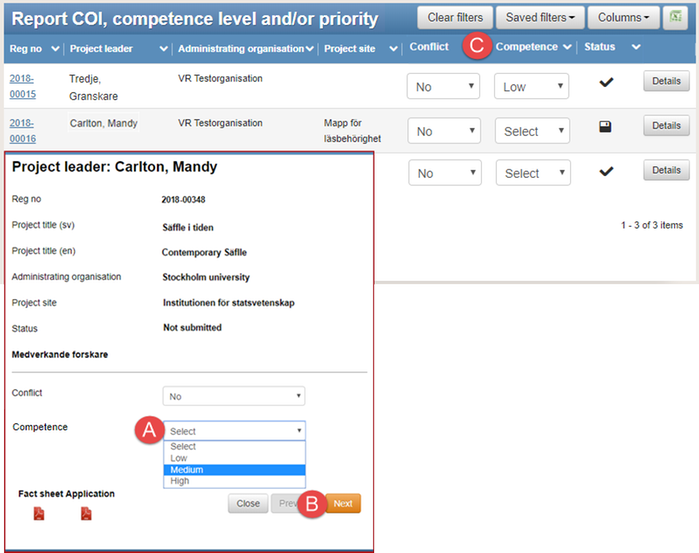
The column ”Competence” and the second window, where you can register conflict of interest and competence
Register competence to support the chairperson in their work to distribute applications.
It depends on the funding body, the call of proposals, and the review panel if you must register competence or not.
- Follow the instructions 1 – 5 in Register conflict of interest.
- Select level of competence in the drop-down list Competence (A).
- Click on Next (B) to continue to register conflict of interest and competence on the next application.
- Close the second window when you are done.
Add the column ”Competence” (C) for a better view and to show the drop-down lists for competence in the table.
Learn more on how to submit registered competence in Submit conflict of interest and competence.
Learn more on how to add the column ”Competence” in Filter and show hidden columns.
Submit conflict of interest and competence
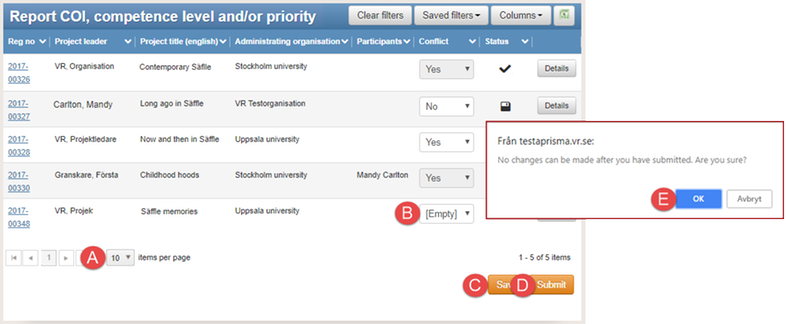
The table ”Register conflict of interest and competence” shows the status of conflict of interest for each application
You cannot change your registered conflict of interest and competence once you have submitted them. Contact your handling officer at the funding body if you need to change your submitted information.
Submit the conflict of interest when you have reported conflict of interest for all applications. When the conflict of interest is reported and submitted you will have access to your review tasks.
These instructions also applies to registering and submitting competence.
- Follow the instructions 1 – 3 in Report conflict of interest.
- Select items per page (A) and check that you have reported conflict of interest for all applications.
- Enter any missing information of conflict of interest in the drop-down list (B) on the row of the application.
- Click on Save (C).
- Click on Submit (D).
- Click on OK (E) in the message box.
Learn more on how to filter the applications in Filter and show hidden columns.
Register priority
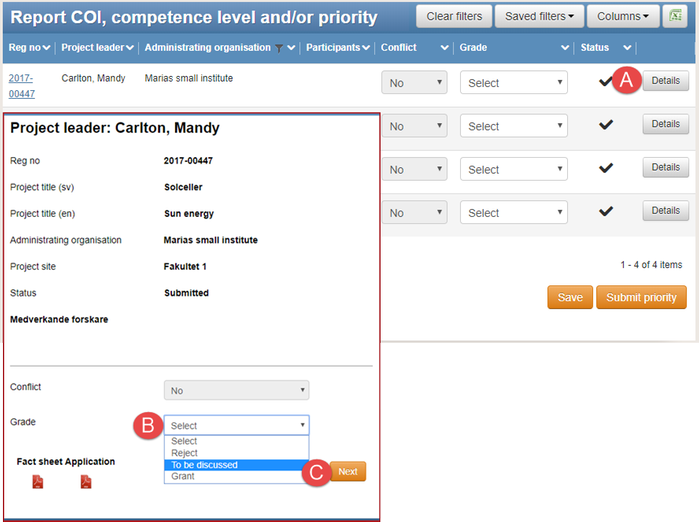
Priority is registered in the second window when you click on Details (A)
You can register priority on the first day of ”Write assessment or preliminary statement”, on the bulletin board.
It depends on the funding body, the call for proposals, and the review panel if you must register priority or not.
- Follow the instructions 1 – 3 in Register conflict of interest.
- Click on Details (A) for more information on the project leader and the application.
- Select the priority for the application in the drop-down list Priority (B).
- Click on Next (C) and select priority for the next application.
- Click on Close (D) when you are done.
Submit priority
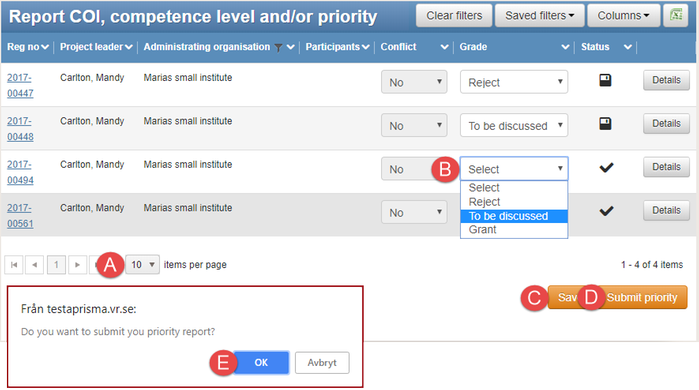
The column ”Grade” shows the priority of the applications
Submit the priority information when you have registered priority for all applications.
- Follow the instructions 1 – 3 in Register conflict of interest.
- Select the items per page (A) and check that you have registered priority for all applications.
- Enter any missing information of priority in the drop-down list (B) on the row of the application.
- Click on Save (C).
- Click on Submit priority (D).
- Click on OK (E) in the message box.
Updated:
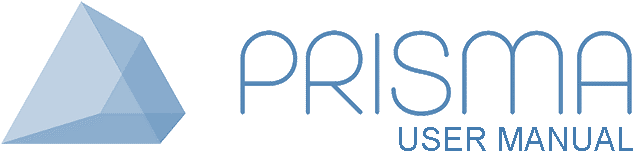




 Print
Print