- User manual
- » Reviewer
- » General information
General information
On the start page of any review panel in Prisma, you can download information and reports that you need in your review work. The start page shows the dates during the review work and the members in the review panel. You can only view content in those review panels of which you are a member. The contents differ depending on your role, the review panel, the funding body, and the call of proposal.
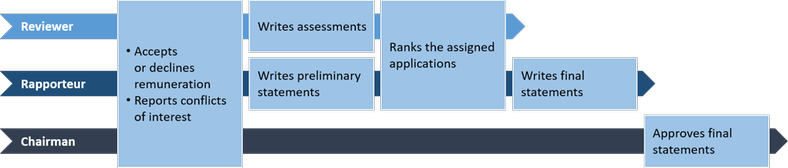
General review tasks in Prisma, the course of action may differ depending on the calls of proposals and the funding bodies
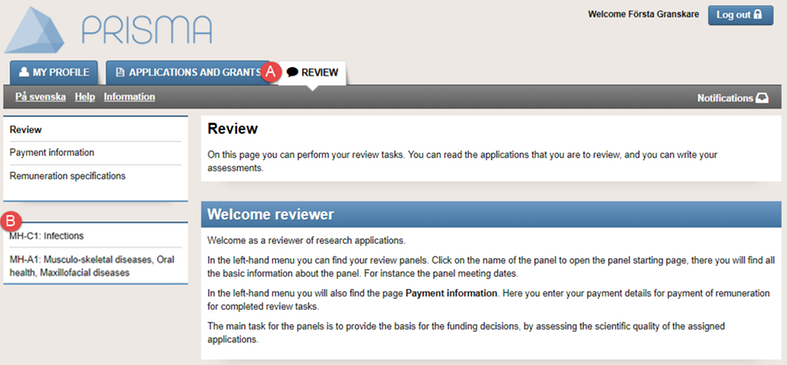
Log in to Prisma to view your review panels (B)
- Log in to your Prisma account.
- Select the tab REVIEW (A).
- Click on any of your review panels (B).
The tab REVIEW only shows when you are a member of a review panel in Prisma.
The start page of the review panel
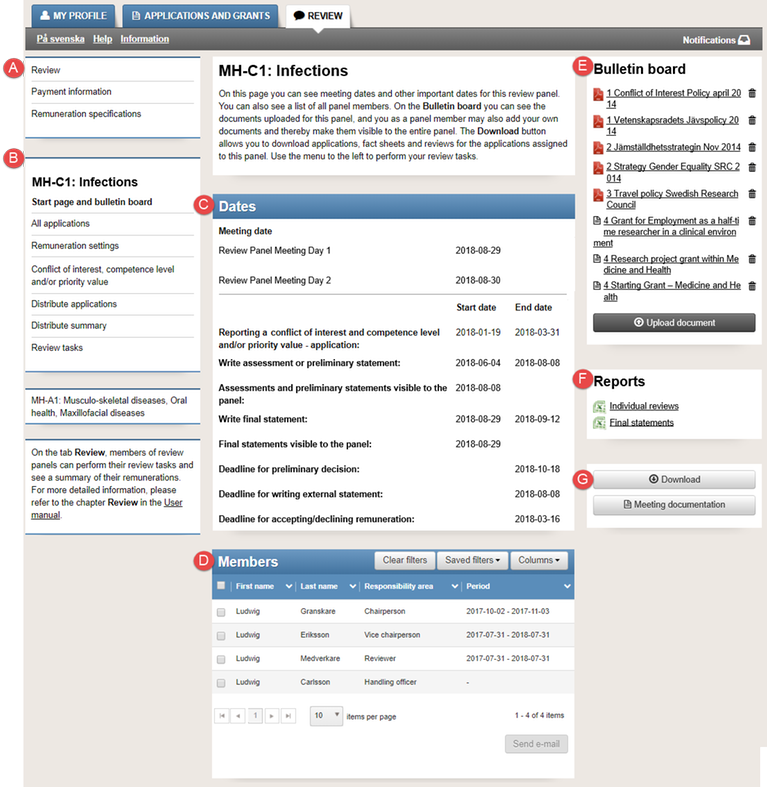
The start page of a review panel
(A)
(B)
(C)
(D)
(E)
(F)
(G)
Enter information of your bank account, if you accept remuneration in the menu Payment information. If you do not have a Swedish personal number, you must also upload a copy of the spread, with your photograph, in your passport. View all your approved remunerations in the menu Remuneration settings.
The review panel, or review panels if you are a member of more than one, where your assigned review tasks appears.
Meeting dates, start dates, and end dates during the process of the review work.
The members of the review panel, including research officers and observers from the financiers, and external reviewers.
The documents in the list are useful when you perform your review tasks. You can upload documents that can be of interest to other members in the review panel.
The reports you can download are in Excel format. You can use the reports when you perform your review tasks.
Filter and select criteria for different kinds of summaries in PDF format, in the download manager.
Dates of the review panel
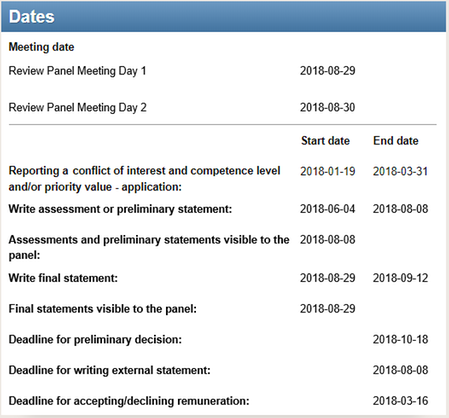
A list of the dates during the review process of the review panel
You find the dates of the review panel meetings, and the dates during the review panel’s work process, in the section “Dates”.
The dates of the review panel’s work process are:
Reporting a conflict of interest and competence level and/or priority value - application
Write assessment
or preliminary statement
Assessments and preliminary statements visible to the panel
Write final statement
Final statements visible to the panel
Deadline for preliminary decision
Deadline for writing external statement
Deadline for accepting/declining remuneration
The period to report conflict of interest and, if applicable, competence and priority value on all the applications of the review panel. In certain calls for proposals,you will also find dates for the outline projects in this section.
The period to write assessments and final statements and rank the applications, if ranking is applicable.
The first day when all the members of the review panel can read each other's submitted reviews and preliminary statements.
The period, for you as a rapporteur, to write the joint statement of the review panel.
The first day when all the members of the review panel can read the review panel’s opinions of all the applications.
The date for the decision of the applications of the review panel.
The final date for external reviewers to write and submit their external reviews.
The final date to accept or decline remuneration.
Documents on the bulletin board
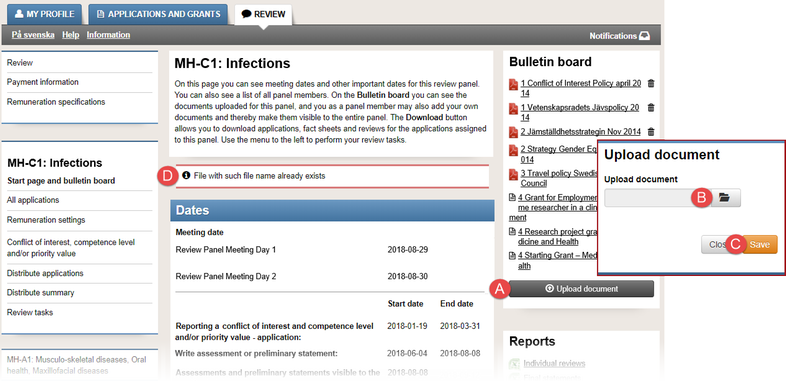
Download or upload documents on the bulletin board
When the file is in the list on the Bulletin board, click on the file name to open the file.
- Follow the instructions 1 – 3 in General information, to reach the start page of the review panel.
- Click on Upload document (A).
- Click on the icon to show files in the explorer (B).
- Double click on the file in the explorer that you want to upload.
- Click on Save (C).
You cannot upload a file that is too large, or if there is an existing file with the same name on the bulletin board (D). Maximum file size differs between different review panels.
Click on the symbol of a waste paper bin to remove the file from the bulletin board. You can only remove files that you have uploaded yourself.
Reports of the review panel
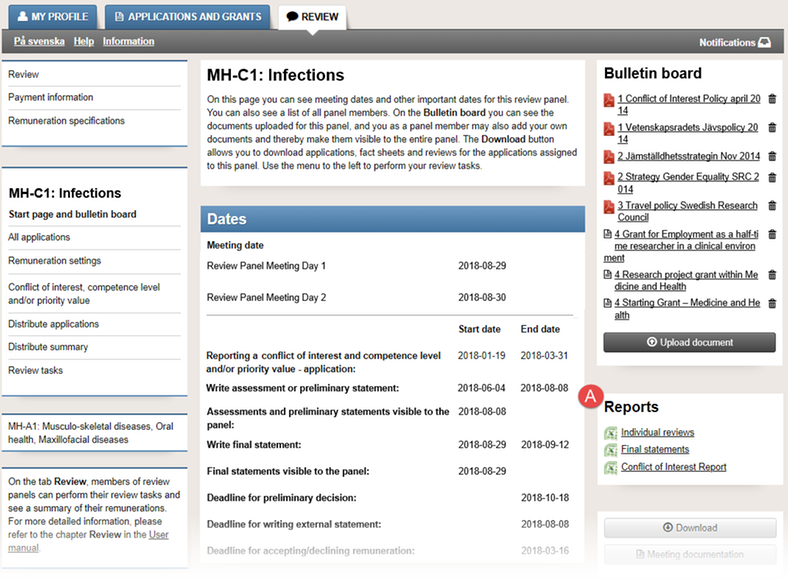
Predefined reports on the start page of the review panel
The reports collect information from Prisma and compiles the information in an Excel file.
- Follow the instructions 1 – 3 in General information, to reach the start page of the review panel.
- Click on the name of the report (A).
- Open or save the Excel file report (B).
Open or save the Excel file
Predefined reports:
Individual reviews
Final statements
Conflict of Interest Report
The report contains all assessments and preliminary statements from all reviewer, including grades, texts and ranking. The report also includes information that the reviewer has saved but not submitted. Every grant type creates a separate file.
The report contains all submitted final statements.
The report shows conflict of interest for all the reviewers and applications in the review panel. Only the chairperson and the vice chairperson have access to the “Conflict of Interest Report”.
Download PDF files from the download manager
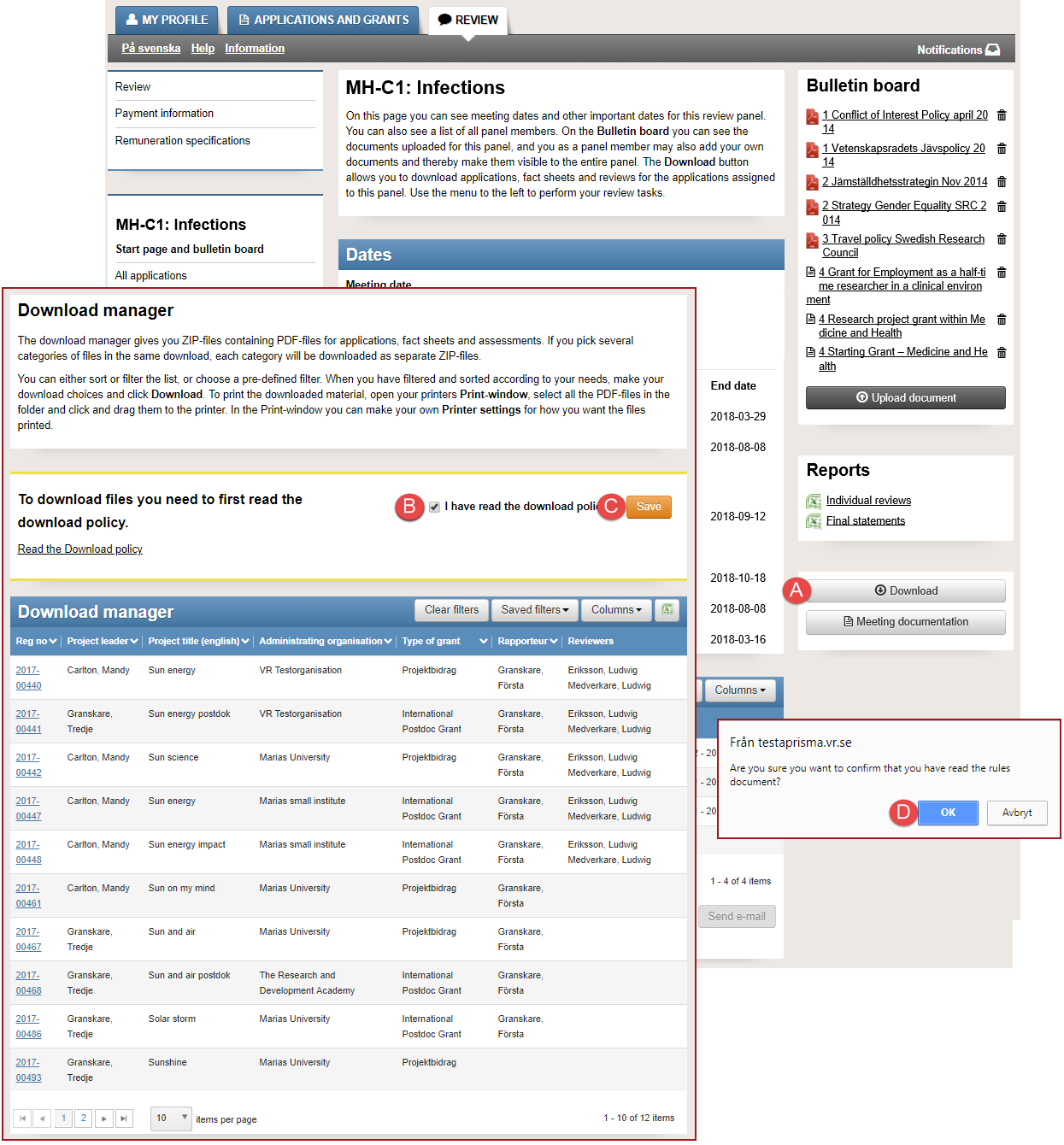
Accept the download rules of the download manager
You must approve the download rules before you can download files from the download manager. You only need to approve the download rules once, in each review panel.
- Follow the instructions 1 – 3 in General information, to reach the start page of the review panel.
- Click on Download (A).
- Click on Read the Download policy to download the rules.
- Tick the checkbox I have read the download policy (B) the first time you download documents from the download manager.
- Click on Save (C).
- Click on OK (D) in the message box.
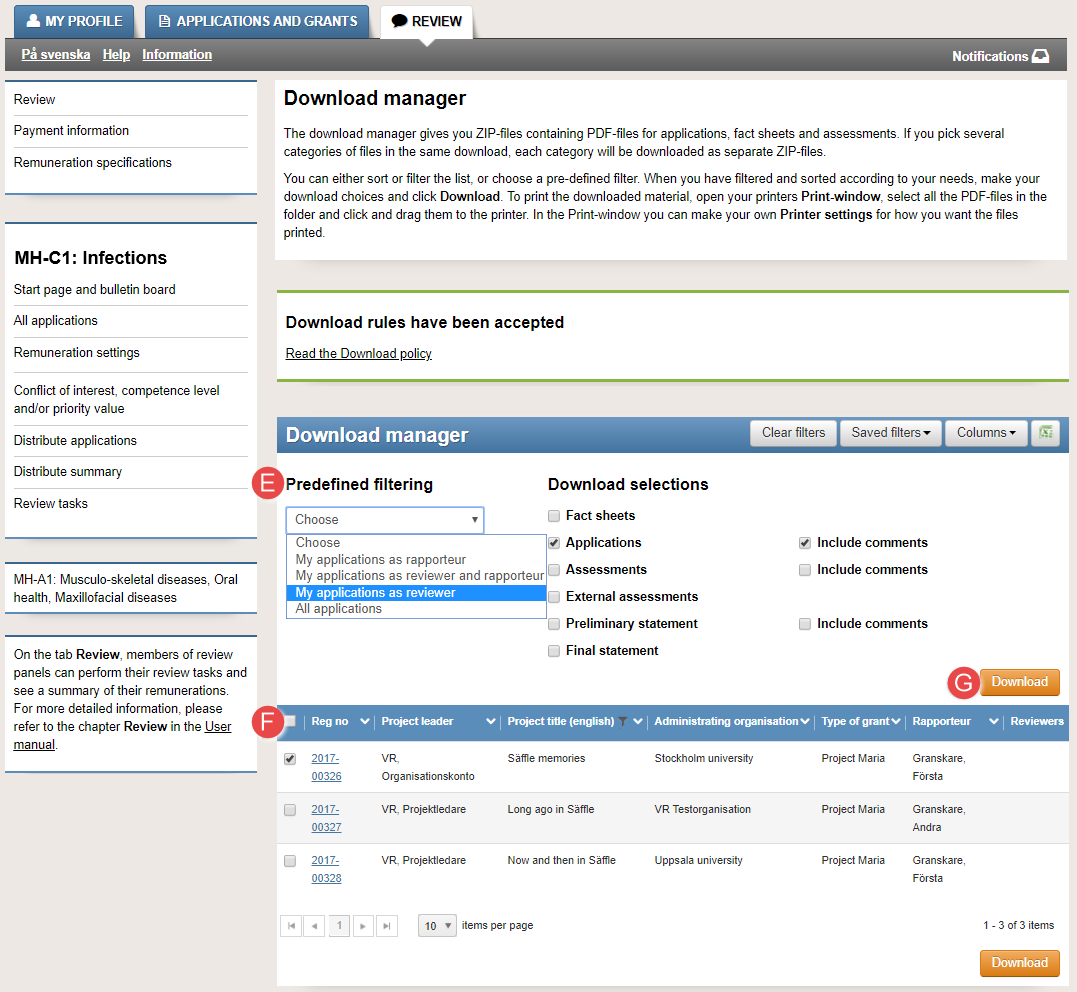
Use the predefined filter or filter the applications in the download manger
- Follow the instructions 1 – 3 in General information, to reach the start page of the review panel.
- Select applications from the drop-down list Predefined filtering (E).
Or:
Filter the list of applications and tick the checkbox, on the same row as the application, that you want to download (F). - Click on Download (G).
- Open or save the created PDF-file (H).
Open or save the zip file with the PDF files
Learn more about the predefined filtering in Options for downloading PDF files.
Meeting documentation
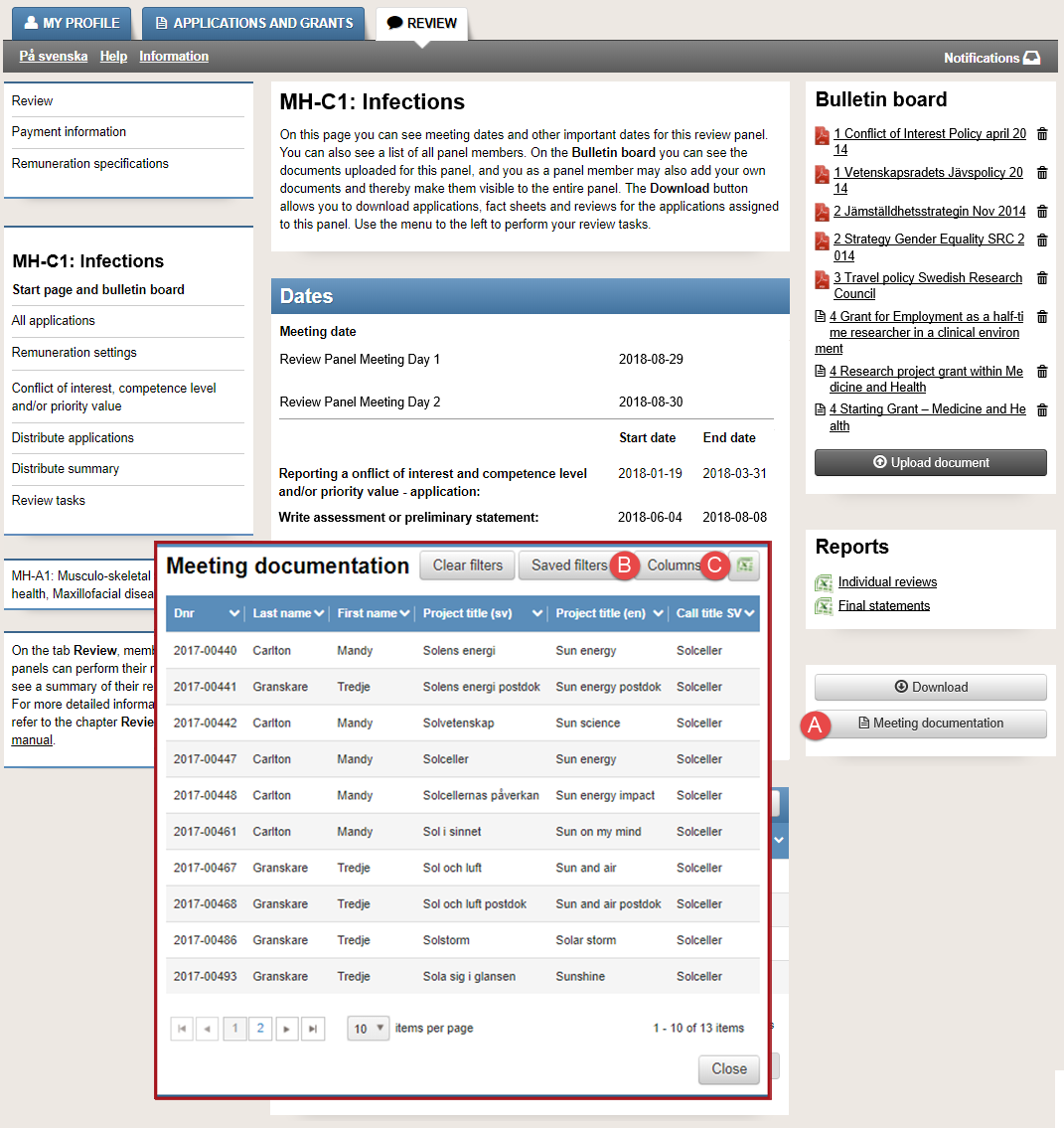
On the start page of the review panel, you can create an Excel file of meeting documentation
- Follow the instructions 1 – 3 in General information, to reach the start page of the review panel.
- Click on Meeting documentation (A) on the start page of the review panel.
- Click on Columns (B) in the pop-up window and untick the columns you want to hide in the meeting documentation,
if any. - Click on the Excel symbol (C).
- Open or save the Excel file (D).
Open or save the Excel file
The meeting documentation is a summary of all the applications in the review panel, and all the reviewers’ assessments and grades.
The members of the review panel
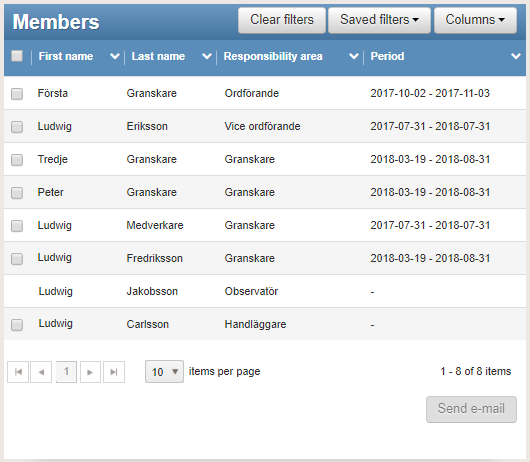
The members in the review panel
Chairperson
Vice chairperson
Reviewer
Rapporteur
External reviewer
Observer
The chairperson of the review panel leads the review panel meeting. The chairperson has extended access in Prisma, and he or she approves the final statements in Prisma. In some review panels, the chairperson also distributes the review panel’s applications.
The vice chairperson of the review panel acts as temporary chair on proposals where the ordinary chair has a conflict of interest. The vice chairperson has the same access level in Prisma, as the chair.
The reviewer reviews distributed applications, writes assessments, grades, and ranks the applications.
The rapporteur reviews distributed applications, writes preliminary statements, grades and ranks the applications. The rapporteur also writes the final statements.
The external reviewer reviews distributed applications and writes external assessments, but he or she is not a member of the review panel. The external reviewers find their invitations to write an external assessment on the tab REVIEW, on their account in Prisma.
The observer has access to all the information on the review panel in Prisma, and usually attends the review panel meeting. The observer does not perform any review tasks.
Employees of the funding body
Handling officer
Research officer
The handling officer’s tasks differ between the different funding bodies. A handling officer often handles the review panel and the review panel’s applications. They also supports the research officer.
The research officer’s tasks differ between the different funding bodies. A research officer is often accountable of the review panel and supports the chairperson of the review panel.
The routines can differ between different reveiw panels and different funding bodies. The funding body informs the members of the review panel of how to perform the review tasks, in each review panel.
Send e-mail to the members of the review panel from Prisma
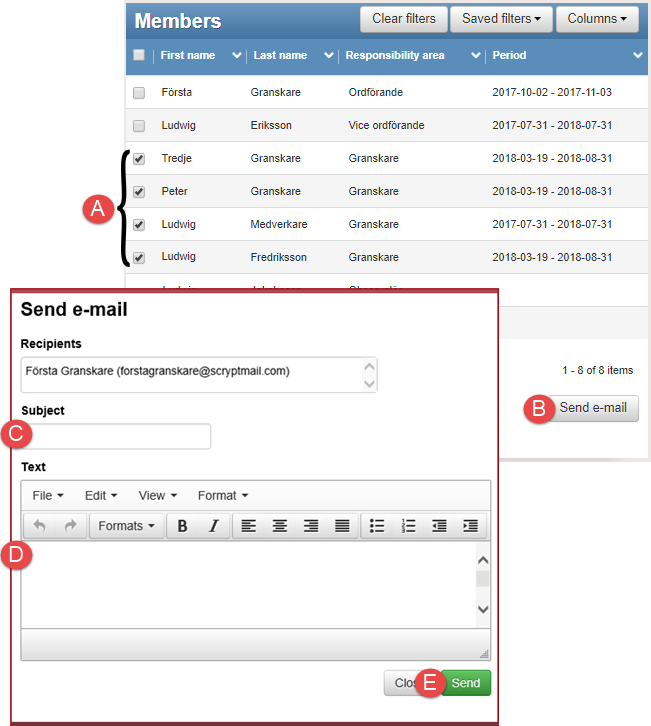
Send e-mails to the members of the review panel
The sender of the e-mail has a system address in Prisma that the receiver cannot reply.
- Follow the instructions 1 – 3 in General information, to reach the start page of the review panel.
- Tick the check box on the same row as the members name in the section Members (A) on the start page of the review panel.
- Click on Send e-mail (B).
- EnterSubject (C).
- Enter Text (D)
- Click on Send (E).
Updated:
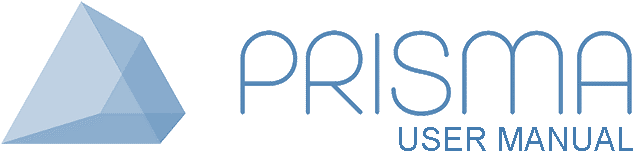




 Print
Print