- User manual
- » Reviewer
- » Remuneration
Remuneration
Before you can start any review work in Prisma, you must specify your payment information for your payment of remuneration. You must also accept or decline remuneration for your work in your review panels. When all remuneration specifications are approved you may delete your address and payment information.
Specify payment information
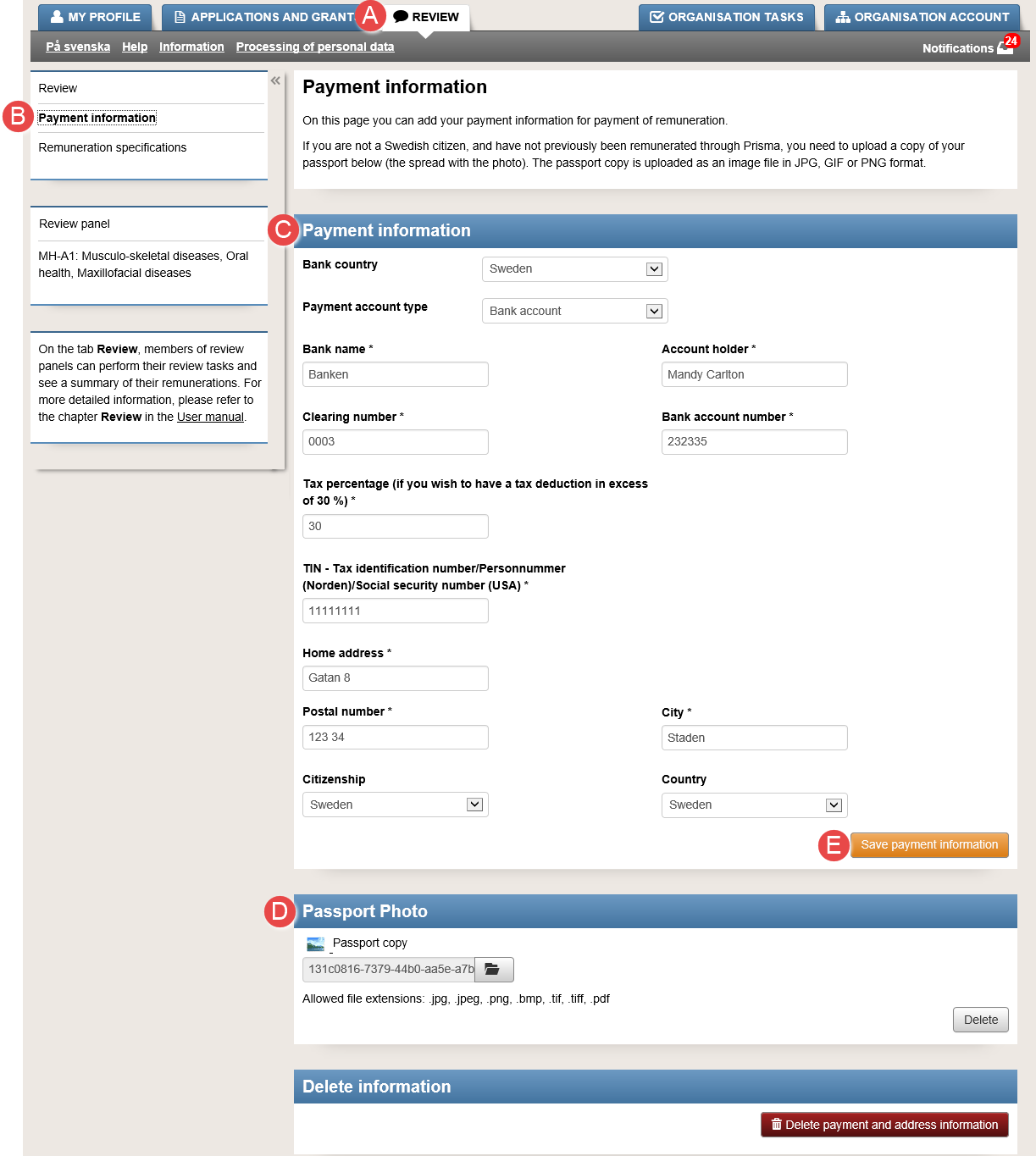
Enter mandatory payment information (*)
Depending on the selected country of your bank, various fields will show in the payment information form.
You need to upload a copy of the spread, with your photograph, in your passport, if you do not have a Swedish personal number.
- Log in to your Prisma account.
- Select the tab REVIEW (A).
- Click on Payment information (B).
- Enter your payment and address information in “Payment information” (C).
- Add your scanned or photographed passport copy, if you do not have a Swedish personal number (D).
- Click on Save payment information (E).
Delete payment and address information
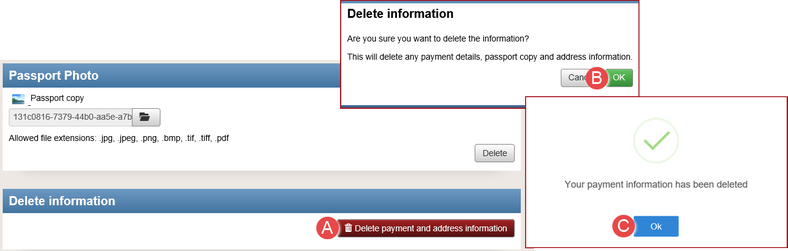
How to delete payment and address information when they are no longer needed
You cannot delete your payment information if there are any payment specification that are not yet approved.
- Follow the instructions 1 – 3 in Specify payment information.
- Click on Delete payment and address information (A).
- Click on OK (B).
- Click on OK (C).
Add a copy of your passport
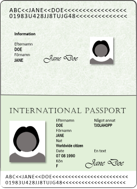
Passport copy

Upload a copy of your passport if you do not have a Swedish personal number
If you do not have a Swedish personal number, you need a SINK-decision from the Swedish tax authority in order to receive your remuneration.
Allowed formats of the image file of your passport copy are .jpg, .jpeg, .png, .bmp, .tif, .tiff, and .pdf.
- Follow the instructions 1 – 4 in Specify payment information.
- Click on the symbol of a folder (A).
- Double click on the image of your passport copy in your explorer.
- Click on the link (B) to view and check the passport copy image.
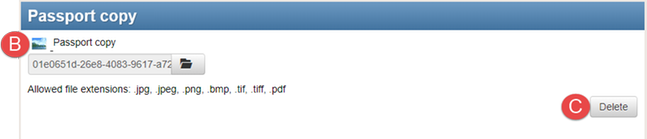
View the uploaded copy of your passport or delete the file (C)
Accept or decline remuneration
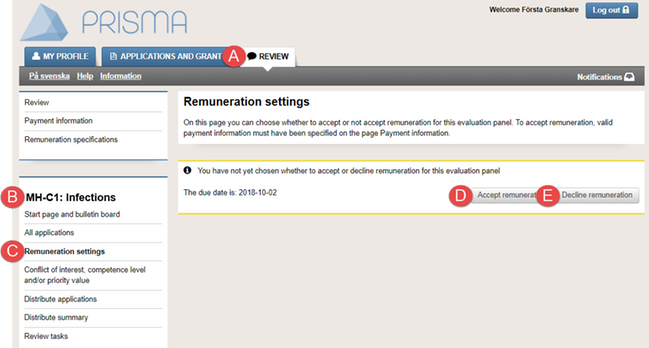
Remuneration settings in the selected review panel
If you are a member in more than one review panel, you must accept or decline remuneration in each review panel.
- Log in to your Prisma account.
- Select the tab REVIEW (A).
- Click on any of your review panels (B).
- Click on Remuneration settings (C).
- Click on Accept remuneration (D).
Or:
Click on Decline remuneration (E).
Some financiers allow you to invoice your remuneration (F).
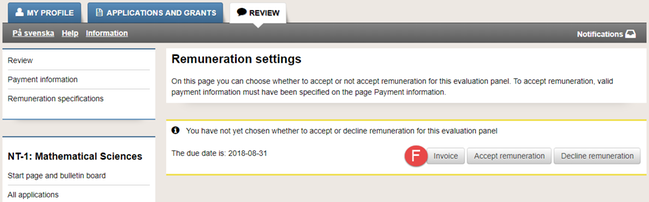
If the funding body allows you to invoice your remuneration, the button "Invoice" shows
Change remuneration settings
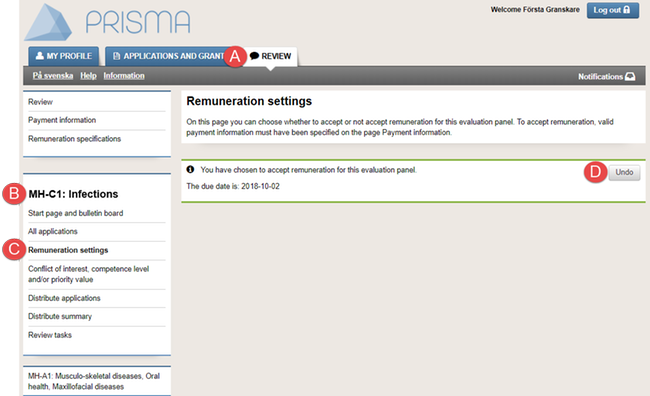
Change the present remuneration settings
- Log in to your Prisma account.
- Select the tab REVIEW (A).
- Click on any of your review panels (B).
- Click on Remuneration settings (C).
- Click on Undo (D).
- Accept or decline remuneration following the instructions in Accept or decline remuneration.
View remuneration specifications
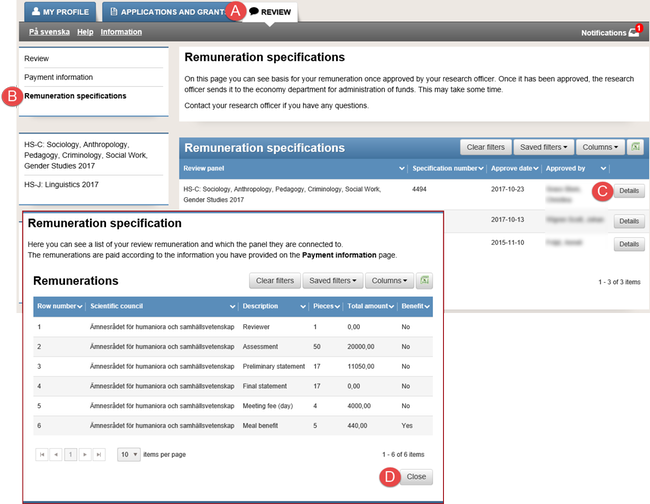
The list shows remuneration specifications of approved remunerations that will be disbursed or that have been disbursed
The list only shows remunerations approved by the funding body. When the approved remuneration shows in the list, it will shortly be disbursed.
- Log in to your Prisma account.
- Select the tab REVIEW (A).
- Click on Remuneration specifications (B).
- Click on Details (C) on the row with the remuneration details you want to view.
Updated:
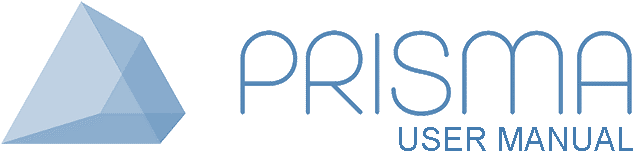




 Print
Print