- User manual
- » Reviewer
- » External reviewer
External reviewer
You find all the information and other functions related to the review process on your personal account in Prisma. If you do not have an account in Prisma, you will receive an e-mail with a link to a limited account. You must complete your personal account to be able to review any applications.
If you already have an account in Prisma, invitations and applications to review, will show on your account. You will also receive an e-mail with a link to your invitations and tasks in Prisma.
Your e-mail address is the username to your personal account in Prisma.

Some of the actions as an external reviewer
Invitations to external experts
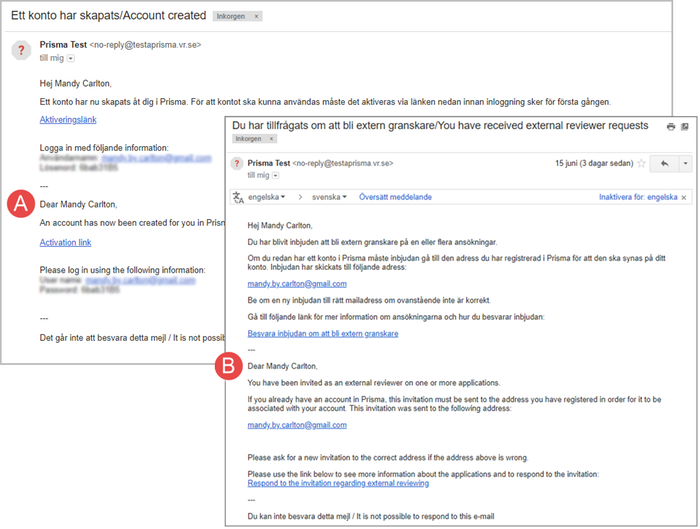
An e-mail with an activation link to a limited account in Prisma, and an e-mail with an invitation to review an application
(A)
(B)
If you do not have a personal account in Prisma, you will receive an e-mail with a link to activate your account in Prisma. Log in to Prisma with the user name and the password provided in the e-mail an complete your personal account.
If you already have a personal account in Prisma, you will receive an invitation by e-mail. You will also find your invitations on the start page when you log in to Prisma.
Learn more on how to complete your personal account in Create account.
The start page of the review panel
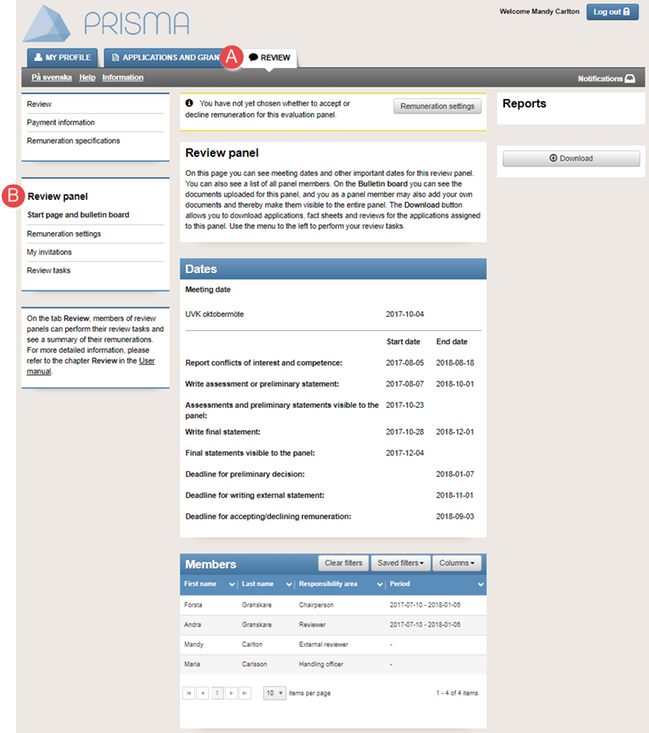
Log in to Prisma to view your review panel (B) or review panels
As an external reviewer, you have limited access to the information and commands in Prisma.
- Log in to your Prisma account.
- Select the tab REVIEW (A).
- Click on any of your review panels (B).
Learn more on the information and commands on the start page for reviewers in General information.
Add payment information
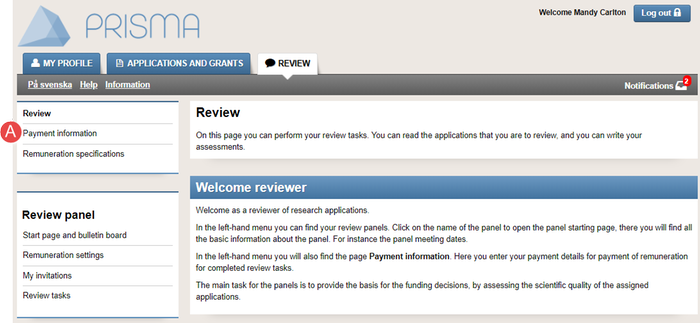
An example of a page in Prisma, when the external reviewer is logged in
Before you can perform your review tasks, you must enter your payment information (A).
Learn more on how to enter your payment information and how to accept or decline remuneration in Remuneration.
Accept or decline an invitation
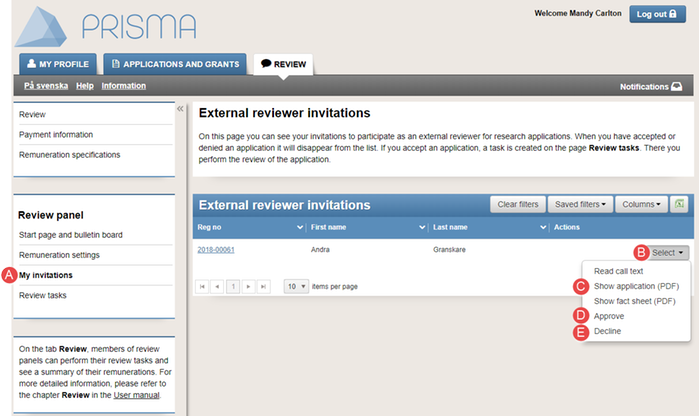
There are different options in the drop-down menu for the application you are invited to review
- Follow the instructions 1 – 3 in The start page of the review panel.
- Click on My invitations (A).
- Click on Select (B).
- Select Show application (PDF) (C) to view the application.
- Select Approve (D).
Or:
Select Decline (E).
Read the application

The application shows on a new web page when you click on the link
- Follow the instructions 1 – 3 in The start page of the review panel.
- Click on Review tasks (A).
- Click on the registration number of the application (B).
- Click on Preview (C).
- Select Show application (PDF) (D).
- Open or save the PDF file (E).
Open or save the PDF file
Write and submit the external assessment
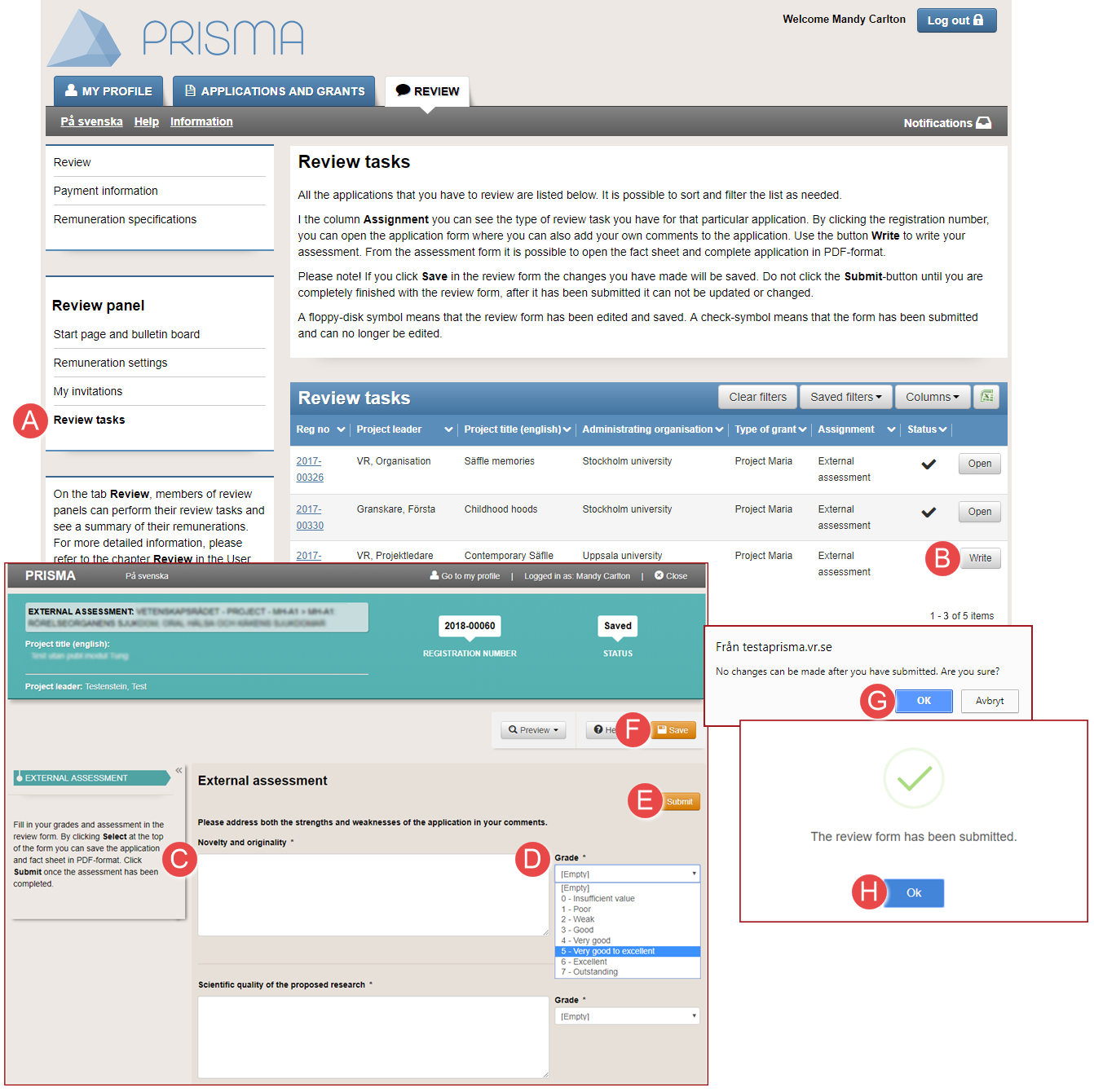
A review form for writing and submitting an assessment
You cannot change the information in the review form once you have submitted the assessment. Contact your handling officer at the funding body if you have submitted the information by mistake.
- Follow the instructions 1 – 3 in The start page of the review panel.
- Click on Review tasks (A).
- Click on Write (B) on the same row as the assessment.
- Enter an assessment (C) and a grade for each criteria (D).
- Click on Submit (E).
Or:
Click on Save (F). - Click on OK (G).
- Click on OK (H).
Updated:
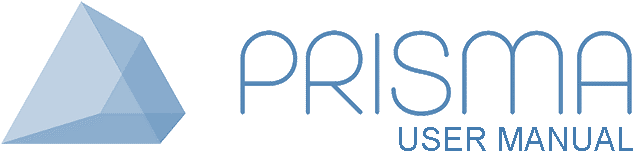




 Print
Print