- User manual
- » Researcher
- » Apply for a grant
- » Register application
Register application
When the call for proposals closes, the application is finally registered automatically. Until the closing of the call for proposals, you can unregister and edit your application. If the call for proposals does not have a fixed end-date, the application is finally registered as soon as you register it.
If there is mandatory information missing, when you are about to register your application, a list of the missing information will show. You must complete the mandatory information before you can register the application.
Read the instructions in the call for proposals text carefully.
Check your application before registration
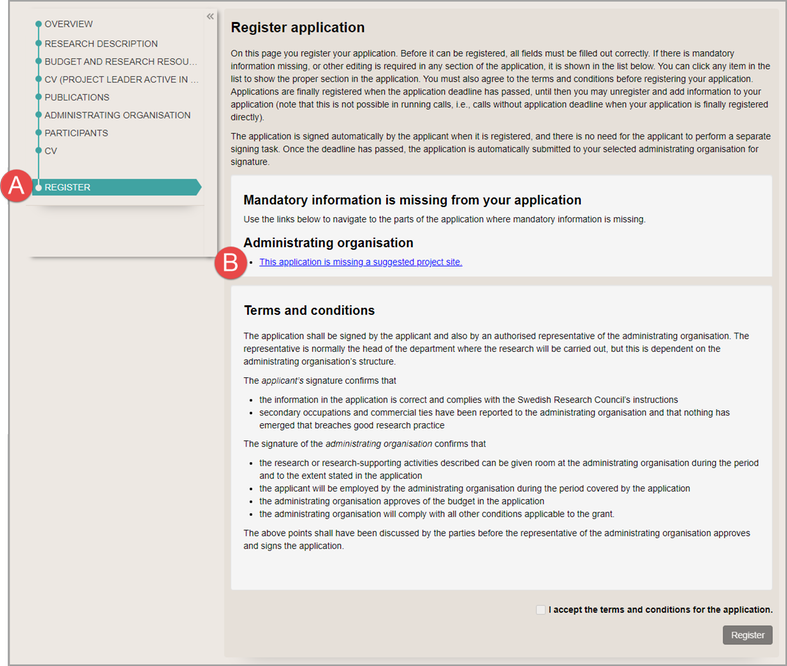
Before you can register the application, mandatory information must be filled out
In some calls for proposals, participating researchers must add their CV information and publications before you can register your application.
You cannot register an application if there are any pending invitations to participating researchers or administrators.
- Open your application draft from the tab MY PROFILE.
- Click on CHECK AND REGISTER (A).
- Click on the link (C) to open the page where mandatory information is missing (B), and fill out the missing information.
The example in the picture above shows that the administrating organisation is missing in the application.
Register your application
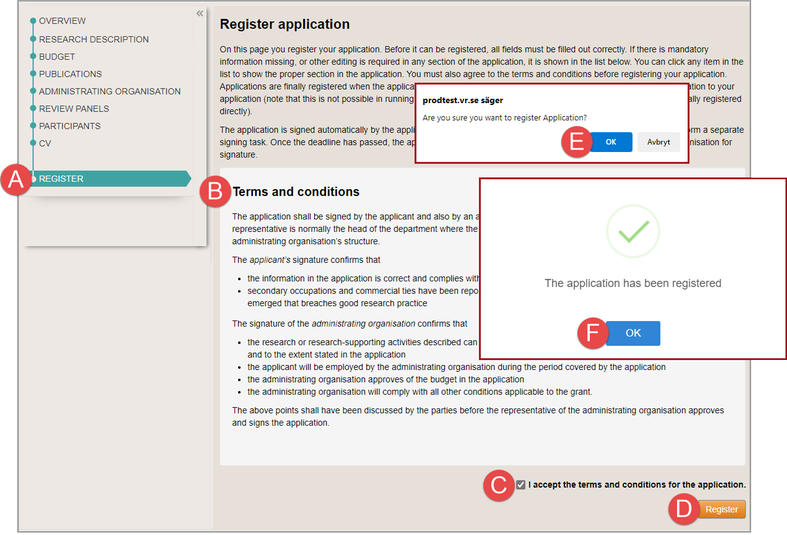
You can register your application when the mandatory information is filled out
You can only register your application if you accept the terms and conditions.
- Open your application draft from the tab MY PROFILE.
- Click on CHECK AND REGISTER (A).
- Read the terms and conditions (B).
- Tick the checkbox I accept the terms and conditions for the application (C).
- Click on Register (D).
- Click on OK to confirm the registration (E).
- Click on OK (F).
When you have registered your application, the registered application will only show on the tab APPLICATIONS AND GRANTS, in the menu list Applications.
Unregister your registered application
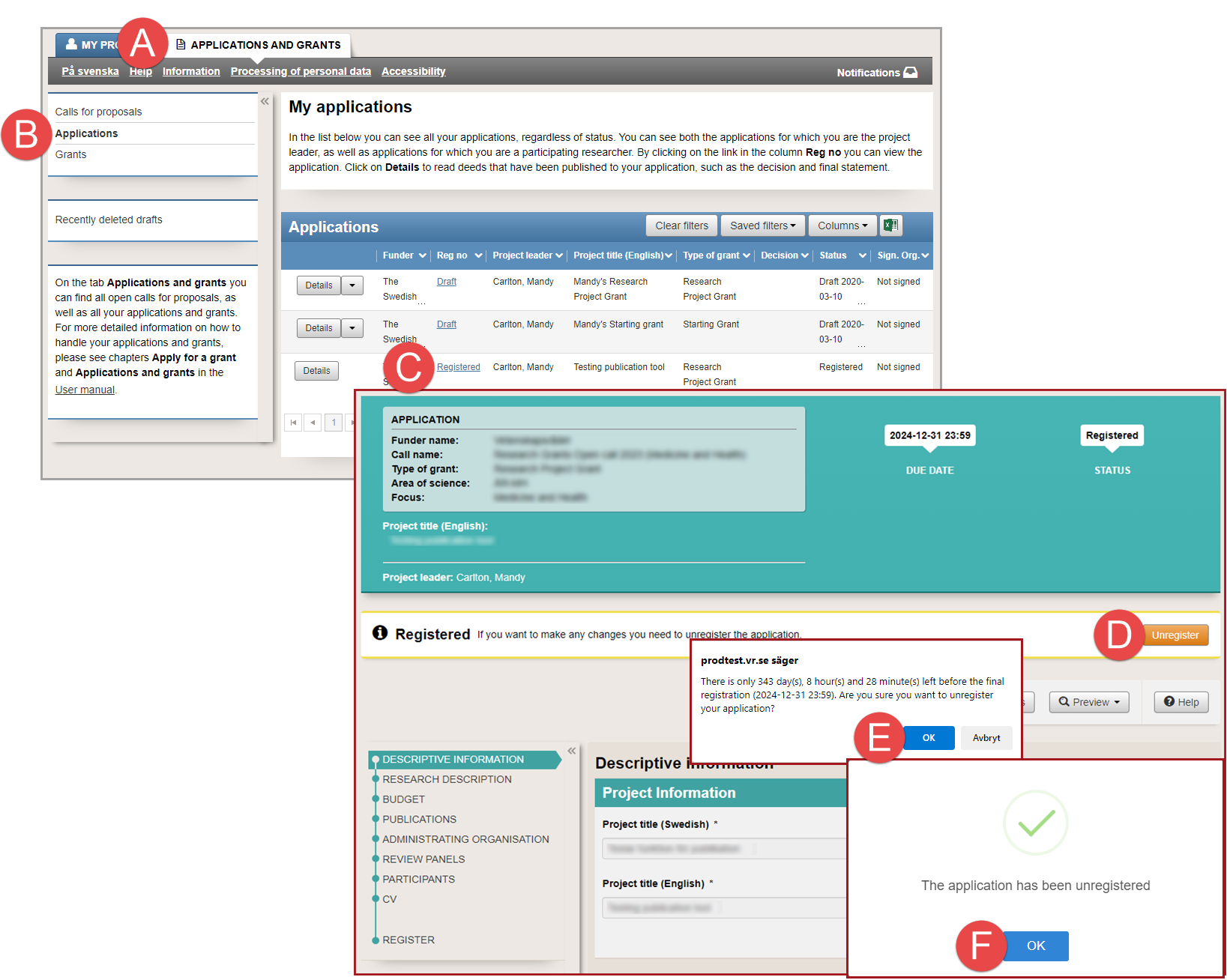
Unregister a registered application before it is finally registered
An unregistered application stays as an application draft if you do not register it! Re-register an unregistered application before the closing of the call for proposals.
You cannot unregister an application in a call for proposals without a fixed end-date.
- You can unregister an registered application before the due date of the call for proposals.
- An unregister an application has the status ”Draft” and allows you to edit the application.
- You must re-register the application before the call for proposals closes. When the call for proposals closes the registered application is automatically finally registered.
- Select the tab APPLICATIONS AND GRANTS (A).
- Click on Applications (B).
- Click on the link Registered (C) on the row for the application.
- Click on Unregister (D).
- Click on OK (E) to confirm that you want to unregister the application.
- Click on OK (F).
Re-register the application when you have edited the application draft.
Final registration of your application
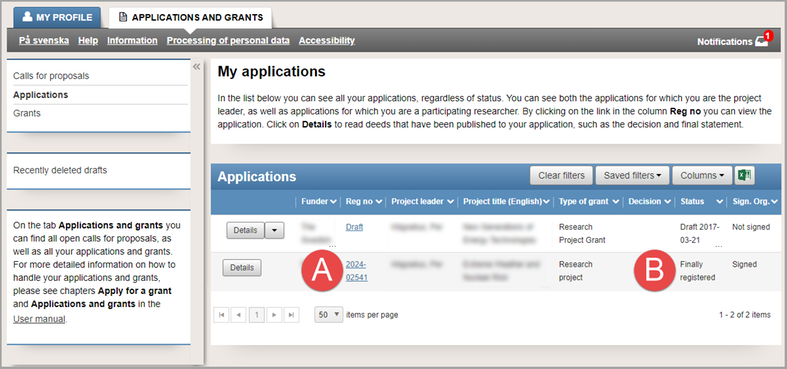
The finally registered application has a registration number
- A registered application is automatically finally registered when the call for proposals closes. The application receives a registration number (A) and the status “Finally registered” (B).
- When the application is finally registered, it shows on the administrating organisation’s account in Prisma.
The authorised representative of the administrating organisation only has access to sign the application when the application is finally registered. - If the call for proposals does not have a fixed end-date, the application receives the status “Finally registered” as soon as you register it.
Updated:
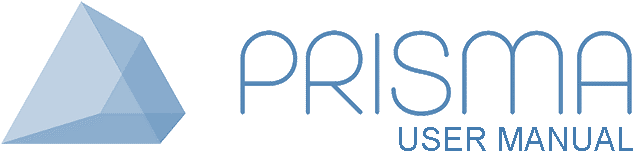




 Print
Print