- User manual
- » Researcher
- » Apply for a grant
- » Create application
Create application
The first step is to create an application draft in Prisma. Aside from the desciptive information and the budget you should add the cv from your uploaded details in Prisma. You must also select an administrating organisation and, in most calls, a review panel. The pictures in this chapter are examples of an application form.
We recommend you to use one of the following web browsers: Chrome, Microsoft Edge och Firefox.

Simplified course of action on how to proceed and what happens when applying for a grant in Prisma
Create an application draft
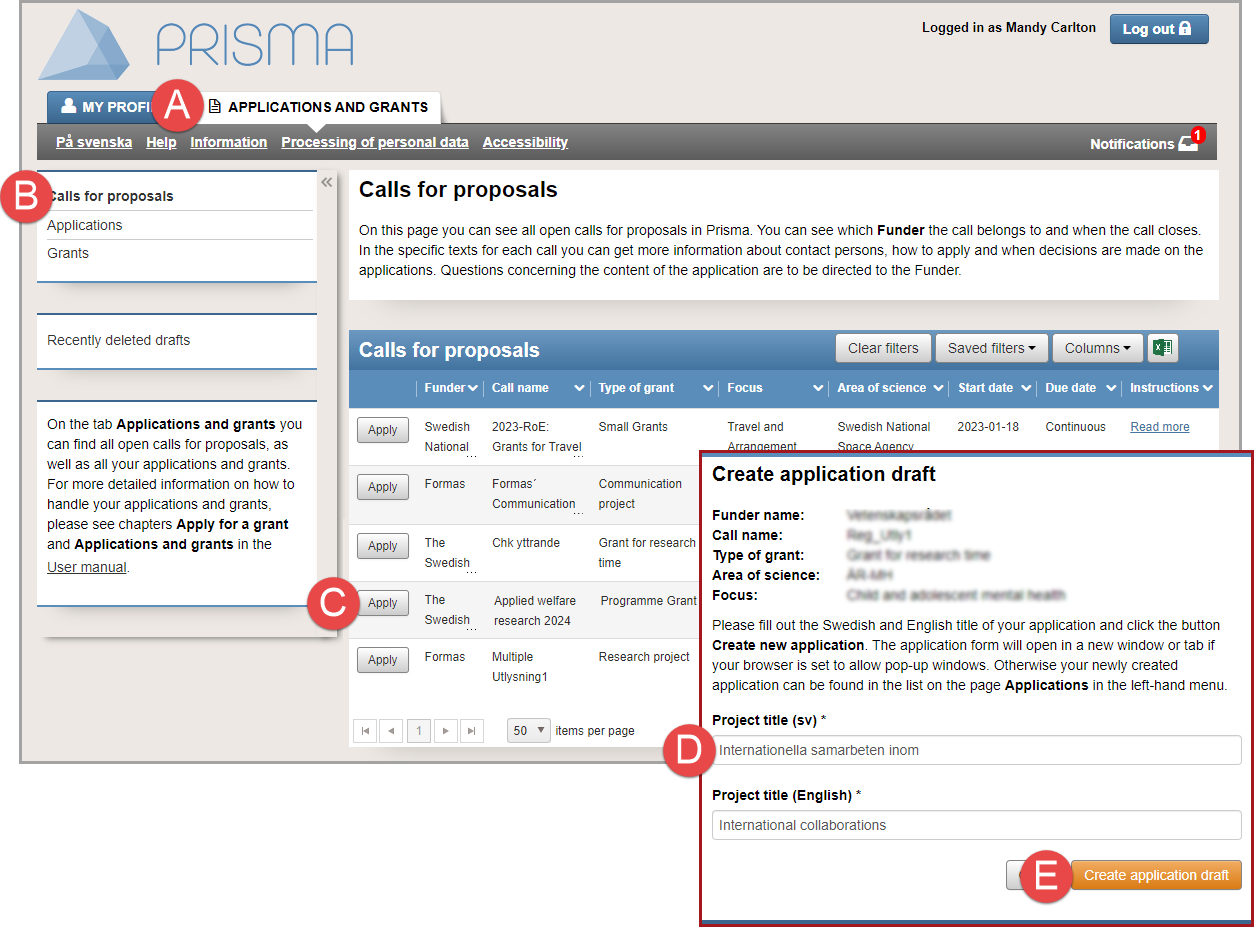
The creation of a application draft from the calls of proposals on your Prisma account
Only the main applicant can create and register the application.
The draft is saved and opens automatically if your browser allows pop-up windows. If the call for proposal allows participants, we recomend you to invite participant researchers and administrators as soon as possible.
- Log in to your Prisma account.
- Select the tab APPLICATIONS AND GRANTS (A).
- Click on Calls for proposals (B).
- Click on Apply (C) on the row with the call for proposals you want to apply for.
- Enter Project title in both Swedish and English in the pop-up window (D).
- Click on Create application draft (E).
You can edit your draft until the due date of the call for proposals. If you register your application before the due date, you can unregister and edit your application. If you do unregister your application, remember to register the application once again before due date.
The application receives a registration number when the due date has passed, and the status of the application becomes “Finally registered”.
If the call for proposals does not have a fixed deadline, the application is finally registered as soon as it is registered. You can no longer edit the application.
You cannot register your application as long as invited participating researchers or administrators have not answered the invitation. We recomend you to invite participating researchers and administrators early in the process.
Open an application draft from MY PROFILE
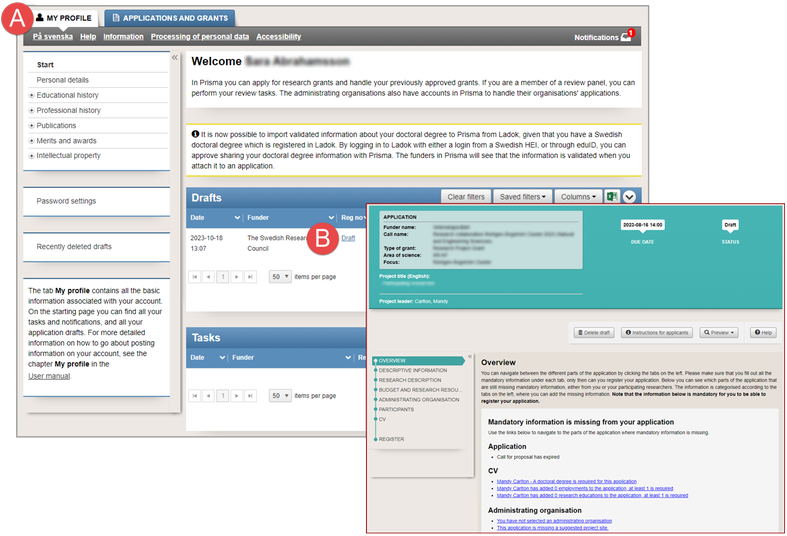
All your drafts are listed on the tab MY PROFILE
You can also open your draft from the tab APPLICATIONS AND GRANTS, in the menu Applications on the left hand side.
- Log on to your Prisma account.
- Select the tab MY PROFILE (A).
- Click on the link Draft (B).
We recommend you to frequently check the list of any mandatory information missing on the page OVERVIEW.
Select the administrating organisation
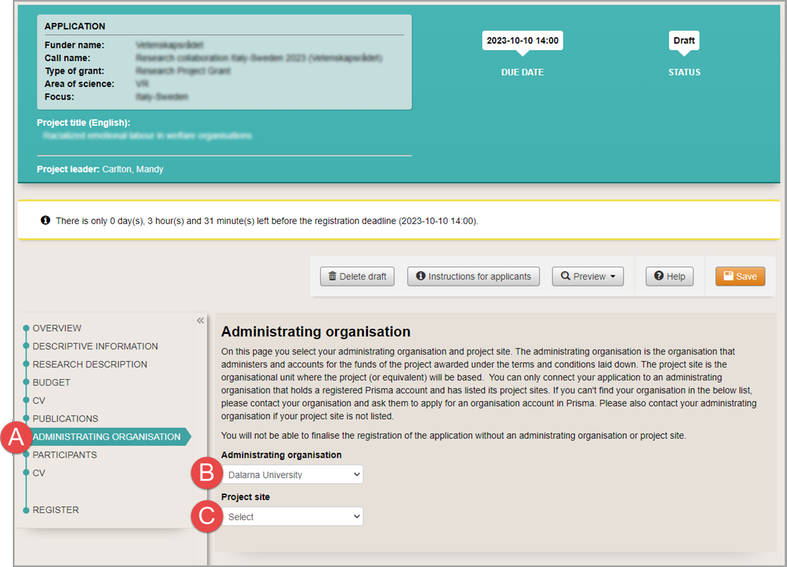
Administrating organisation for your application, the administrating organisation must sign your application
- Click on ADMINISTRATING ORGANISATION (A).
- Select Administrating organisation (B) from the dropdown list.
- Select Project site (C) from the drop-down list.
An administration organisation that is not approved by the funding body will not appear in the drop-down list. The administrating organisation must contact the funding body and apply for an account in Prisma before it will be listed.
Contact your organisation for more information.
Select the review panel
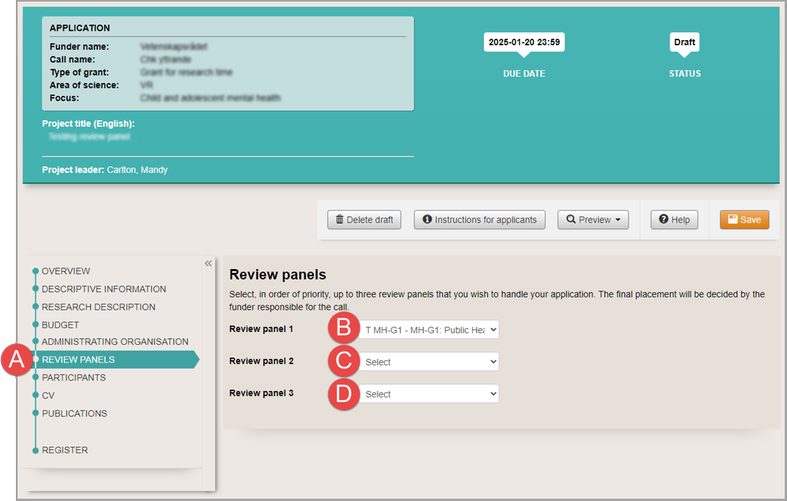
Review panels for your application
You must select at least one Review panel for your application.
- Click on Review panel (A).
- Select Review panel 1 from the drop-down list (B).
- Select, if possible, Review panel 2 from the drop-down list (C).
- Select, if possible, Review panel 3 from the drop-down list (D).
Preview the application (PDF)
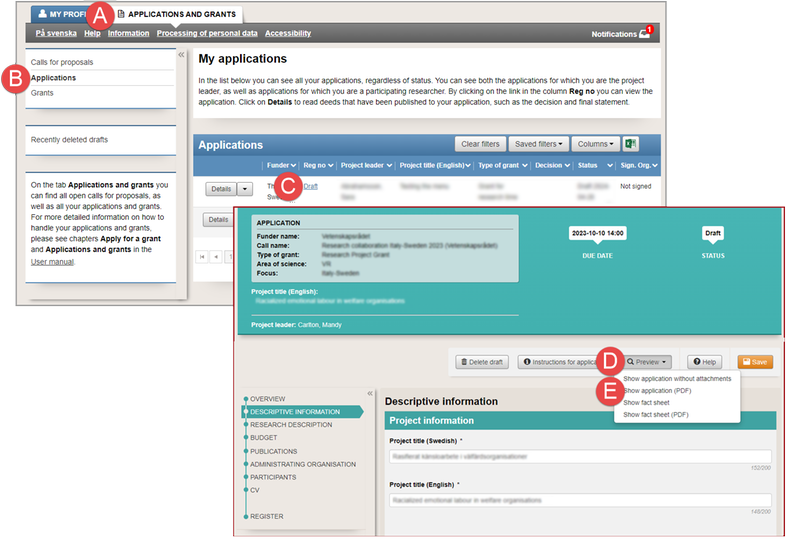
View the PDF in the web browser or download the application, in PDF, to your computer
- Select the tab APPLICATIONS AND GRANTS (A).
- Click on Applications (B).
- Click on the link (C) to open the draft, or on the registration number of the application, on the row of the application.
- Click on Preview (D).
- Select “Show application (Preview without attachments)” from the drop-down list (E).
“Show application (PDF)” includes all attachments to your application and takes some time to generate.
You can also open your draft on the tab MY PROFILE in Drafts.
Delete a draft
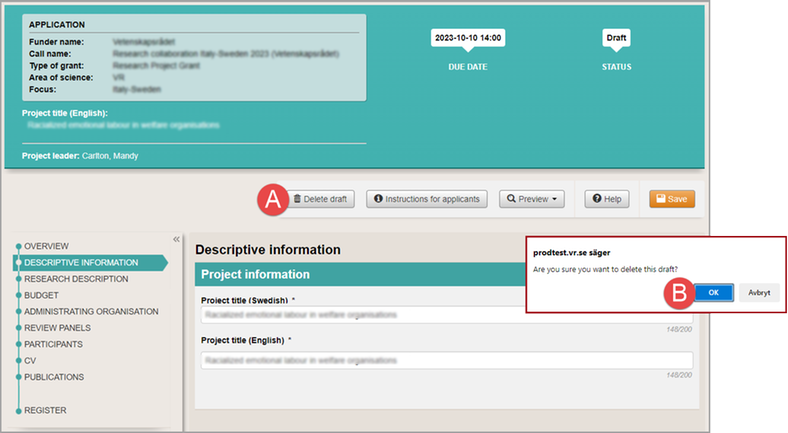
Remove the application draft
- Follow instructions 1 - 3 in Preview the application (PDF), to open the draft.
- Click on Delete draft (A).
- Click on OK (B) in the message box to confirm that you want to delete the draft.
Updated:
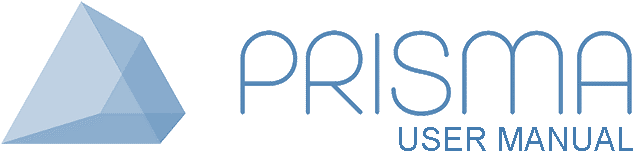




 Print
Print