- User manual
- » Researcher
- » Apply for a grant
- » Create application
- » Description of the application form
Description of the application form
Aside from the set pages described in this user manual, application forms will differ between different calls for proposals. It is therefore very important to always read the call instructions posted on the funders webpage (and available in Prisma, both in the list of calls for proposals, and by clicking Select in the application form). The instructions tell you what information you need to add in the application.
The Prisma FAQ has some more concrete information on some of the common fields that are present in most application forms.
The information you have added in a text box in MY PROFILE will not be translated but added to the application in the original language. What language is required for the particular call can be found in the corresponding text of the call.
Description of the application draft form
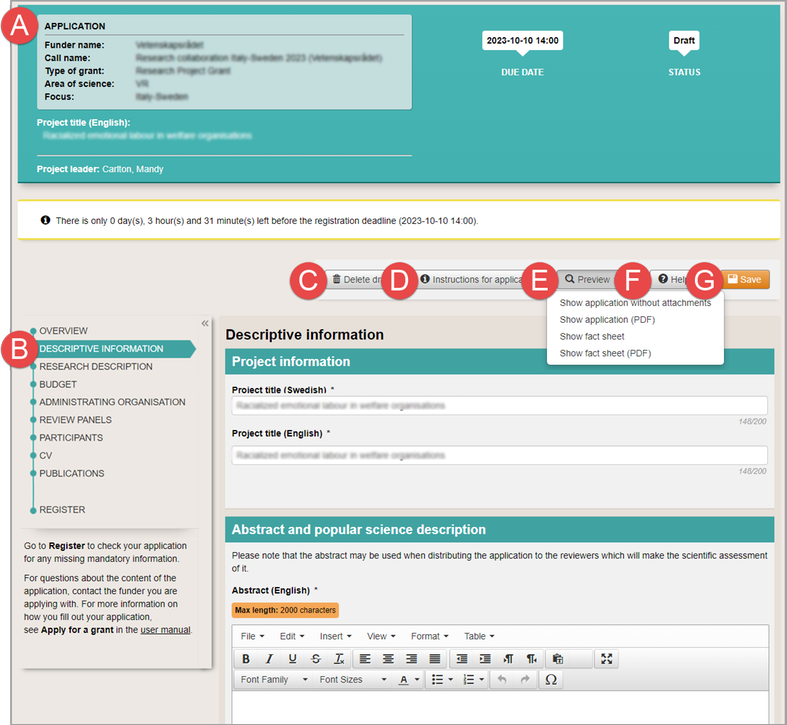
Application draft
(A)
The heading contains information on the call for proposals and last due date for a draft or the registration number if the application is finally registered. There is also information on the application’s status (draft, registered, finally registered, rejected or approved).
(B)
The menu contents differ depending on the call for proposals and on the funding body of the call. Most of the calls contain the commands OVERVIEW, ADMINISTRATING ORGANISATION, REVIEW PANELS, PARTICIPANTS, CV, PUBLICATIONS, and REGISTER. Apart from the mentioned commands, there are one or more pages where you provide information related to the specified call for proposals.
When you click on OVERVIEW or REGISTER a list of any missing mandatory information will show. We recommend you to check the list regularly when you work with the application draft. You cannot register an application if mandatory information is missing.
(C)
Removes the draft.
(D)
Shows information on the call for proposals.
(E)
The drop-down menu contains different choices depending on the status of the application.
(F)
Shows the user manual.
(G)
The application draft is automatically saved in short intervals and every time you browse to a new page in the application form. To ensure that your data is saved, click on Save.
Description of the menues in the application draft
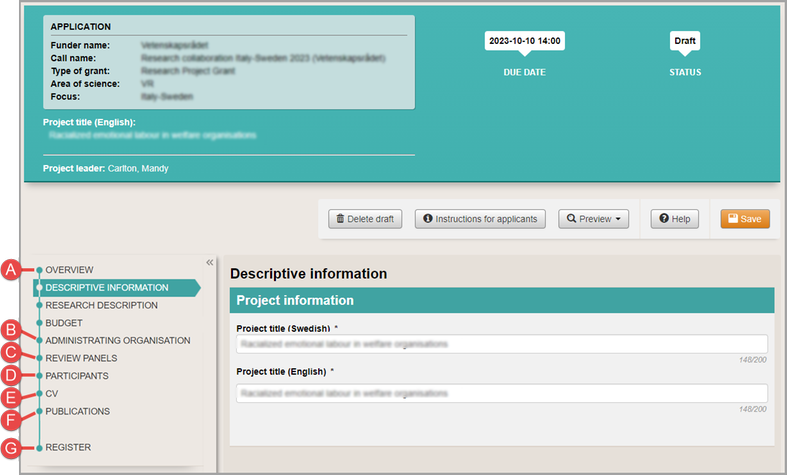
The menu shows the different pages of the application
Except for the pages description of the project and the budget, you will frequently find these pages in the menu:
(A) OVERVIEW
View the list of any missing mandatory information. We recommend you to check the list regularly when you work with the application draft.
(B) ADMINISTRATING ORGANISATION
Select the administrating organisation from the drop down list, if applicable. You can only select administrating organisations approved by the funding body.
(C) REVIEW PANELS
Select at a minimum one review panel, if applicable for the call.
(D) PARTICIPANTS
Invite participating researchers and administrators, if the call for proposals admits.
(E) CV
Add your CV from your uploaded files on your personal profile in Prisma. If there are participating researchers on the project, their added CVs are listed here. You can also remind participating researchers to add their CVs on this page.
(F) PUBLICATIONS
Add your publications of greatest importance from your uploaded files on your personal profile. If there are participating researchers on the project, their added publications are listed here. You can also remind participating researchers to add their publications on this page.
(G) REGISTER
You cannot register an application if mandatory information is missing or if there are unanswered invitations to participating researchers or aministrators.
Updated:
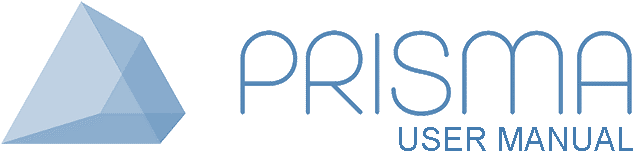




 Print
Print