- User manual
- » Researcher
- » Applications and grants
- » Grant - Requests
Grant - Requests
You can make requests concerning your grant in the grants summary.
For most requests, the administrating organisation must approve and sign the request. Prisma forwards the request to the funding body for registration, after the administrating organisation has approved the request. When you send in your request, ensure that there is sufficient lead-time to process your request before the new circumstances start.

Simplified course of action for requests and what happens when you send in a request
General information on requests
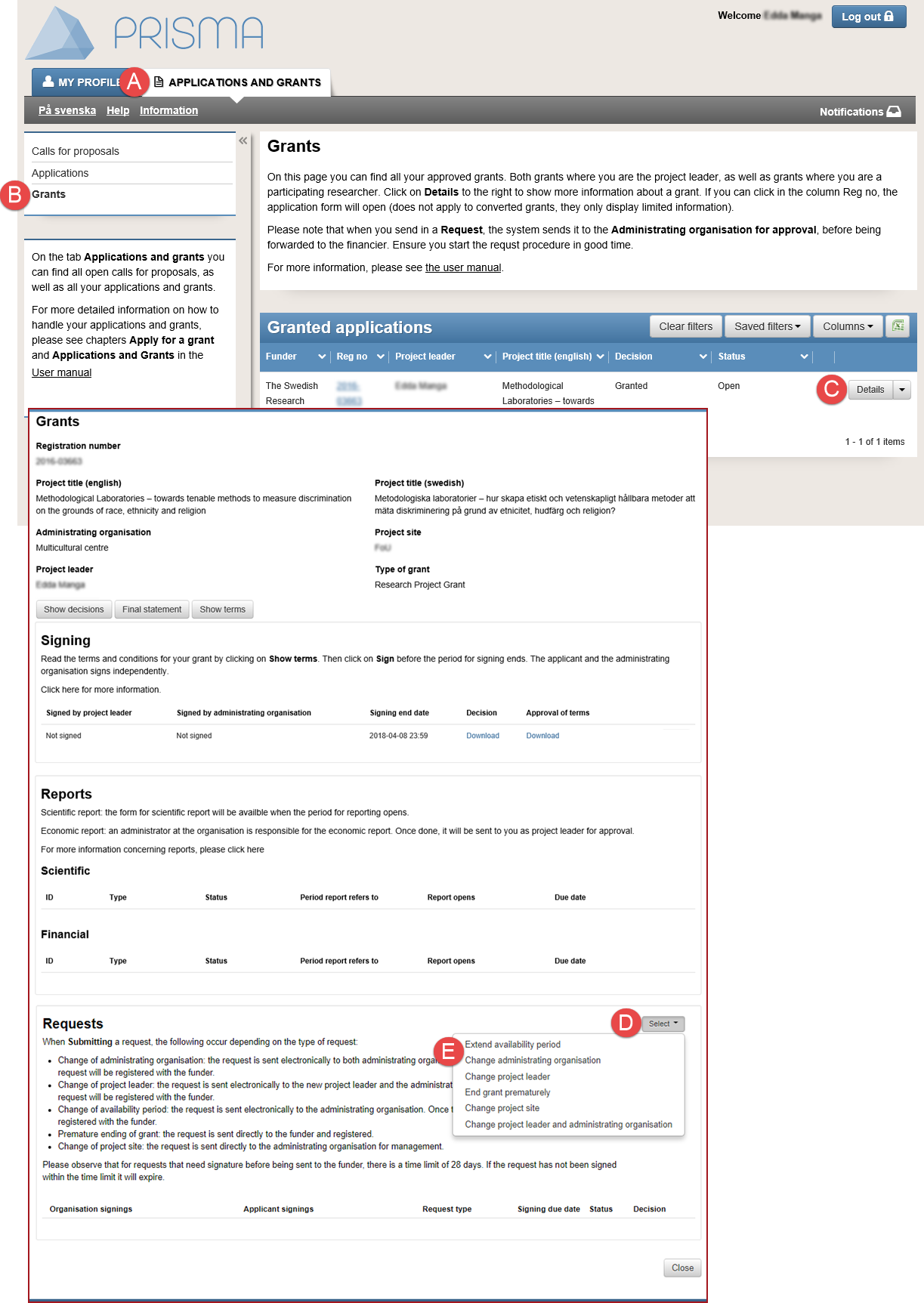
In the grants summary you find the requests that you can send
- Log in to your Prisma account.
- Click on the tab APPLICATIONS AND GRANTS (A).
- Click on Grants (B).
- Click on Details (C) on the row of the grant.
- Click on Select (D) in the secondary window for the grants summary.
- Click on the request in the drop-down list (E) that you would like to send in.
The different requests work similarly, only the information required for each request differ.
Learn more about the different requests in Extend availability period, Change administrating organisation, Change project leader, End grant prematurely, Change project site, Change project leader and administrating organisation.
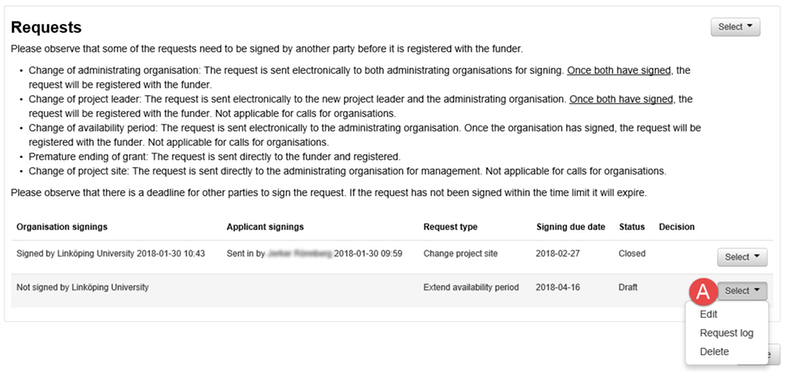
View more information and make more functions available in the Select dropdown list
All requests and request drafts are listed in the section "Requests", in the grants summary. You can follow the progress of your request in the column “Status”.
The contents in the Select (F) dropdown menu differ depending on the status of the request.
Learn more about information on your request in View the status on your request.
Extend availability period
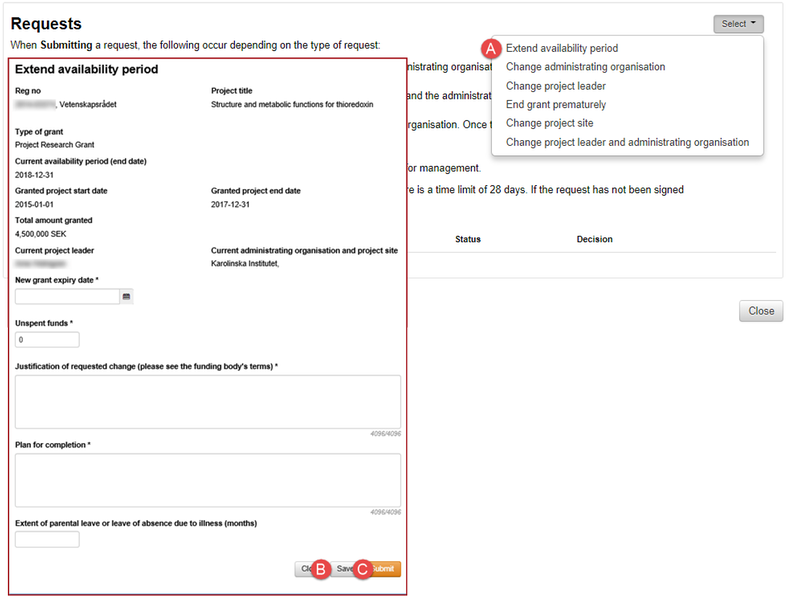
Enter mandatory information (*) before you send in your request
Ensure that there is sufficient lead-time to process your request.
The administrating organisation must sign the request before the funding body receives
and starts the process for the request.
- Follow the instructions 1 – 5 in General information on requests.
- Select ”Extend availability period” in the drop-down list (A).
- Enter the mandatory information in the secondary window that opens.
- Click on Save (B) if you want to submit the request later.
Or: - Click on Submit (C).
Change administrating organisation
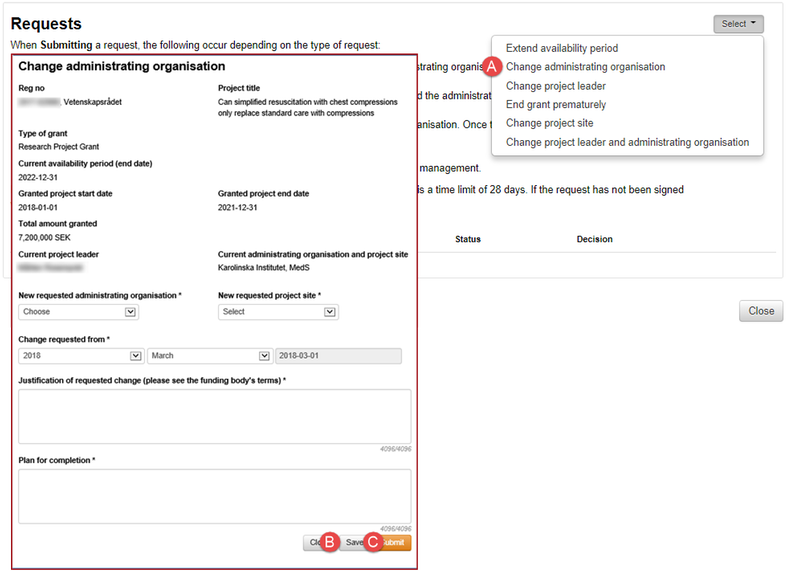
Enter mandatory information (*) before you send in your request
Ensure that there is sufficient lead-time to process your request.
Both administrating organisations must sign the request before the funding body receives the request and starts the process. The process sometimes includes financial reporting between the administrating organisations, before the funding body activates the payments.
- Follow the instructions 1 – 5 in General information on requests.
- Select ”Change administrating organisation” in the drop-down list (A).
- Enter the mandatory information in the secondary window that opens.
- Click on Save (B) if you want to submit the request later.
Or: - Click on Submit (C).
Change project leader
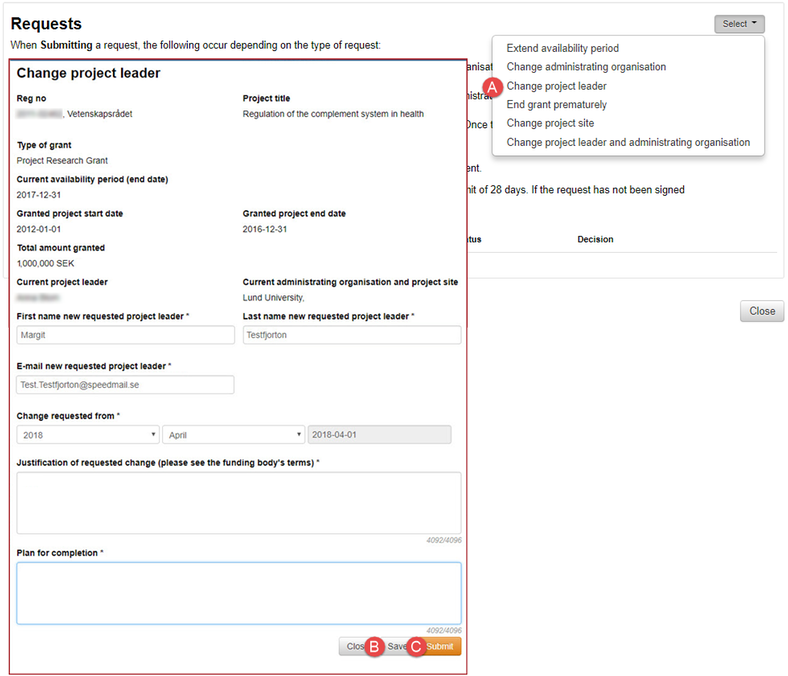
Enter mandatory information (*) before you send in your request
Ensure that there is sufficient lead-time to process your request.
The intended project leader and the administrating organisation must sign the request before the funding body receives the request and starts the process.
- Follow the instructions 1 – 5 in General information on requests.
- Select ”Change project leader” in the drop-down list (A).
- Enter the mandatory information in the secondary window that opens.
- Click on Save (B) if you want to submit the request later.
Or: - Click on Submit (C).
Change project leader and administrating organisation
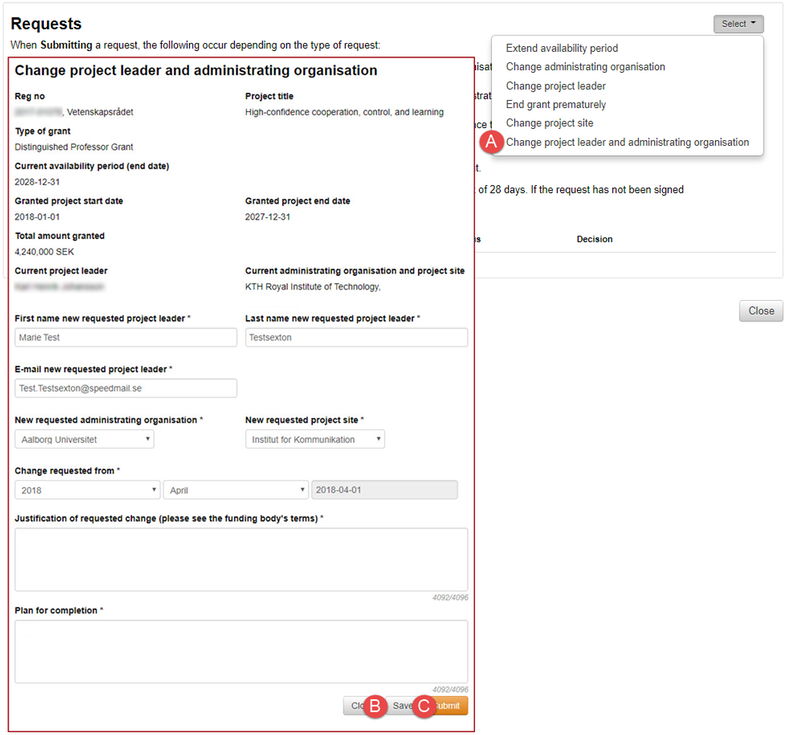
Use this request when you want to change both the project leader and the administrating organisation
Ensure that there is sufficient lead-time to process your request.
Both administrating organisations and the intended project leader must sign the request before the funding body receives the request and starts the process. The process sometimes includes financial reporting between the administrating organisations, before the funding body activates the payments.
Normally only one request at the time can be processed. This request is a combination to shorten the process when you want to change both the project leader and the administrating organisation.
- Follow the instructions 1 – 5 in General information on requests.
- Select ”Change project leader and administrating organisation” in the drop-down list (A).
- Enter the mandatory information in the secondary window that opens.
- Click on Save (B) if you want to submit the request later.
Or: - Click on Submit (C).
End grant prematurely
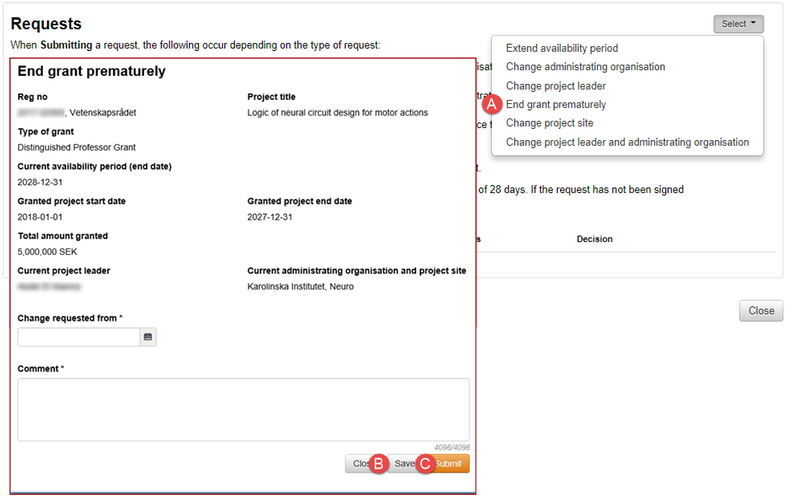
Enter mandatory information (*) before you send in your request
Send in your request before the period of the grant ends, and ensure that there is sufficient lead-time to process your request. The administrating organisation does not need to sign the request, the request is sent directly to the funding body.
- Follow the instructions 1 – 5 in General information on requests.
- Select ”End grant prematurely” in the drop-down list (A).
- Enter the mandatory information in the secondary window that opens.
- Click on Save (B) if you want to submit the request later.
Or: - Click on Submit (C).
Change project site
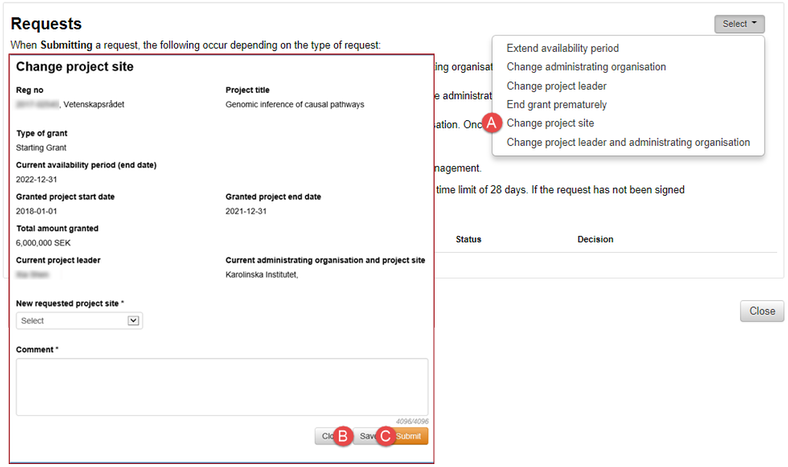
Enter mandatory information (*) before you send in your request
Ensure that there is sufficient lead-time to process your request.
Only the administrating organisation processes the request.
- Follow the instructions 1 – 5 in General information on requests.
- Select ”Change project site” in the drop-down list (A).
- Enter the mandatory information in the secondary window that opens.
- Click on Save (B) if you want to submit the request later.
Or: - Click on Submit (C).
Withdraw your request
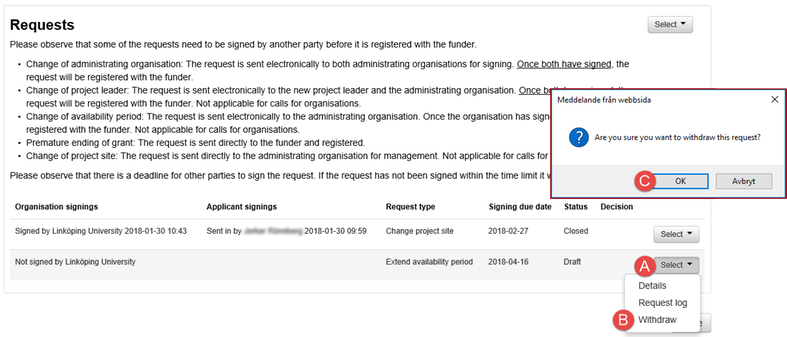
Withdraw the request in the grants summary
You can withdraw your request until the administrating organisation has signed the request. When the administrating organisation has signed the request, you will no longer be able to select “Withdraw” from the dropdown list.
- Follow the instructions 1 – 4 in General information on requests.
- Click on Select (A).
- Select ”Withdraw” in the drop-down list (B).
- Click on OK (C).
View the status on your request
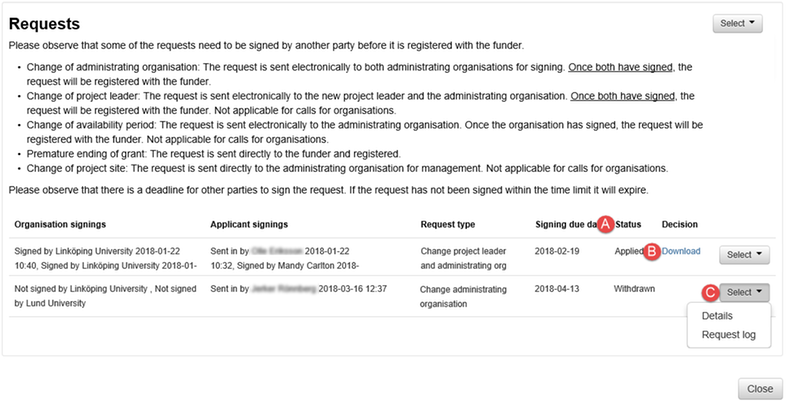
Only one request at the time can be processed, follow the process of your request in the column Status
(A) Status
(B) Decision
(C) Select
Prisma notifies you when the status of your request changes, but you can also view the status in the grants summary.
Download the file of the decision on your request.
The contents in the drop-down list Select change along the process of your request. If you have withdrawn a request, you can select “Details” and “Request log” for example.
Updated:
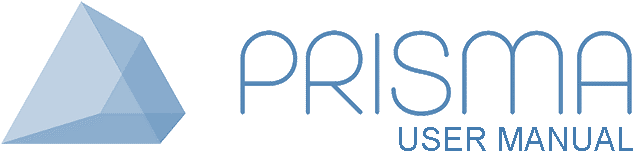




 Print
Print