- User manual
- » Researcher
- » My profile
- » Educational and professional history
Educational and professional history
Your can add your entries on the pages Educational history, Professional history, Merits and awards,and, Intellecutal property to your cv in an application. If the required informtation is missing in MY PROFILE you cannot submit your application. This concerns both the PI, that is, the main applicant, and if you are a participating researcher.
You can also import information concering your doctoral exam from Ladok. Please see the Swedish instructions.
Below you will find examples of the basic functionality on how to enter nformation concering your educational, and professional history.
Adding your educational history

The form will expand accordingly to the selected type of education
Headlines on textboxes marked with an asterisk in the form, indicates mandatory information.
- Click on Educational history (A) on the tab MY PROFILE.
- Click on Add (B) in the section for Research education or Basic education.
- Enter the organisation and institution, or comparable, using the drop-down list Find organisation (C).
- Click on Save choice (D).
- Select the relevant exam in Type (E) and enter information in the rest of the mandatory textboxes.
- Click on Save (F).
Adding your professional history
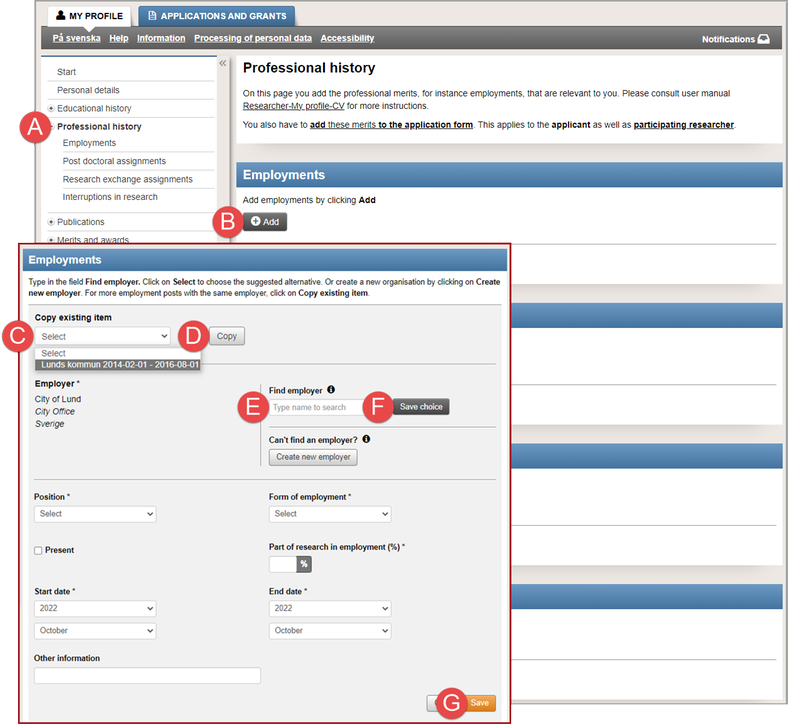
The form for adding an employment expands on the page
Headlines on textboxes marked with an asterisk in the form, indicates mandatory information.
- Click on Professional history (A) on the tab MY PROFILE.
- Click on Add (B) in the section for Employment.
- Select an already registered item Copy existing item (C) and click on Copy (D).
- Enter the name of the employer, using the drop-down list Find employer (E).
- Click on Save choice (F).
- Enter information in the rest of the mandatory textboxes.
- Click on Save (G).
To show your present position on the first page of your application, tick the checkbox Present. Are there more than one present position among your employments, the position with the latest starting date will show in the application.
Creating an organisation or an employer in Prisma
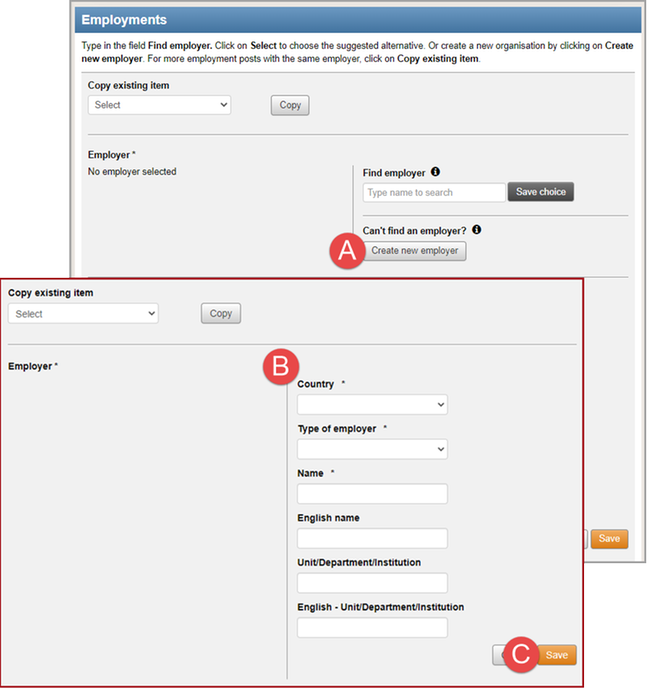
Creating and adding a new employer to the dropdown list in the form
The instruction below is an example on how to add a missing employer in the dropdown list in the Employments form. You can add an organisation in the same way if it is missing in the dropdown list for organisations.
- Follow step 1 - 2 in Adding your professional history.
- Click on Create new employer (A).
- Enter the mandatory information of the employer (B) in the section for Employer.
- Click on Save (C).
Edit information on educational and professional history
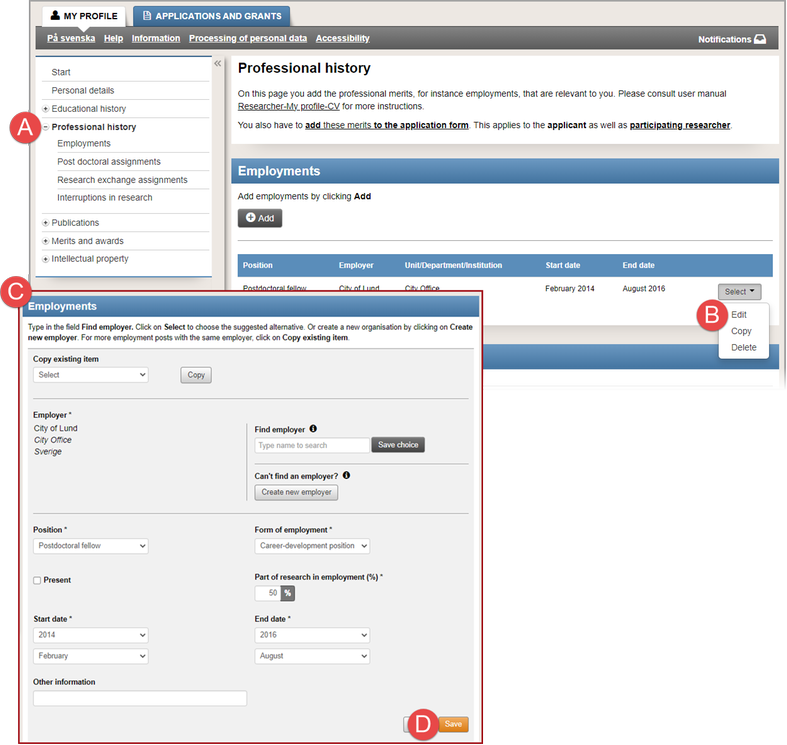
The form expands on the selected row and the textboxes become editable
The instructions below is an example on how to edit information in your professional history. You can edit information on an organisation in the same way.
- Click on Professional history (A) on the tab MY PROFILE.
- Select "Edit" (B) in the dropdown list on the row with the information you want to edit.
- Edit the information in the expanding form (C).
- Click on Save (D).
Delete information on educational and professional history

Information is deleted from the personal profile in Prisma
The instructions below is an example on how to delete information in your educational history. You can edit information on an employment in the same way.
- Click on Educational history (A) on the tab MY PROFILE.
- Select "Delete" (B) in the dropdown list on the row with the information you want to edit.
- Click on OK (C).
Updated:
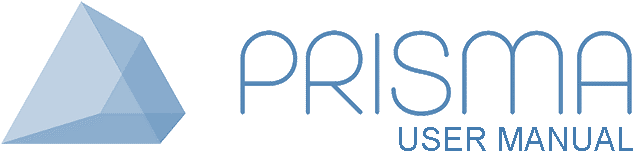




 Print
Print