- User manual
- » Organisation account
- » Project site
Project site
Project site settings
Only the organisation supervisor can change the project site settings.
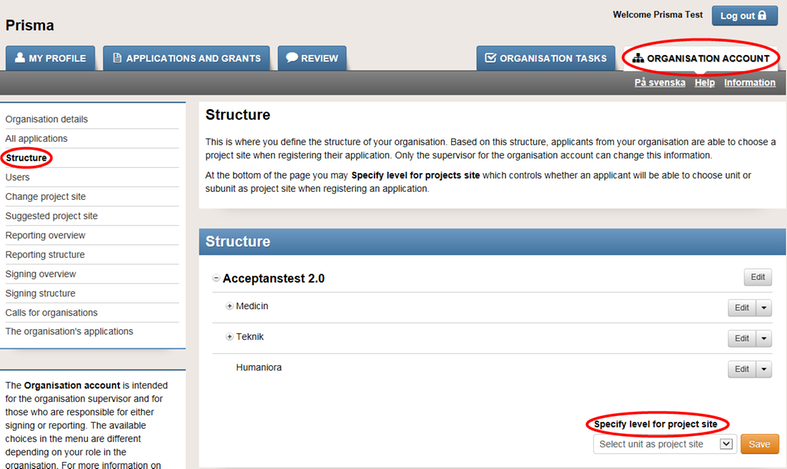
Navigate to the page Structure. On this page you can set on which level the project site will be set, unit or subunit. This will affect the choices available to the applicant regarding project site. Select unit or subunit in the drop down-menu under Specify level for project site, and click Save to save your changes.
The applicant selects a project site in the application form
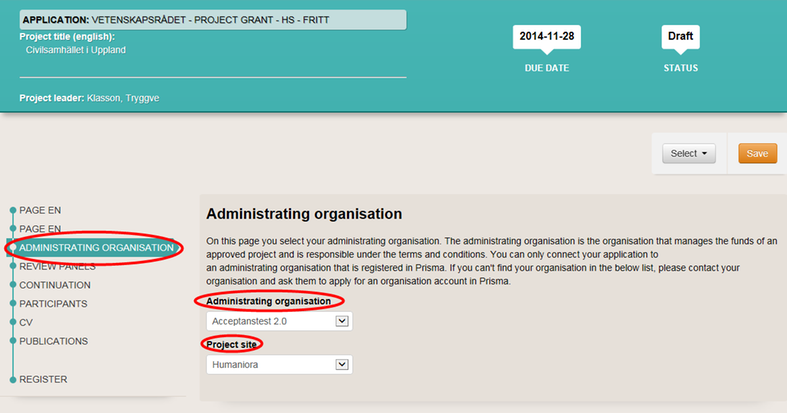
If the project site has been set to unit, then only units are available to the applicant. If the project site has been set to subunit, only subunits are available to the applicant.
Change project site by request from the main applicant
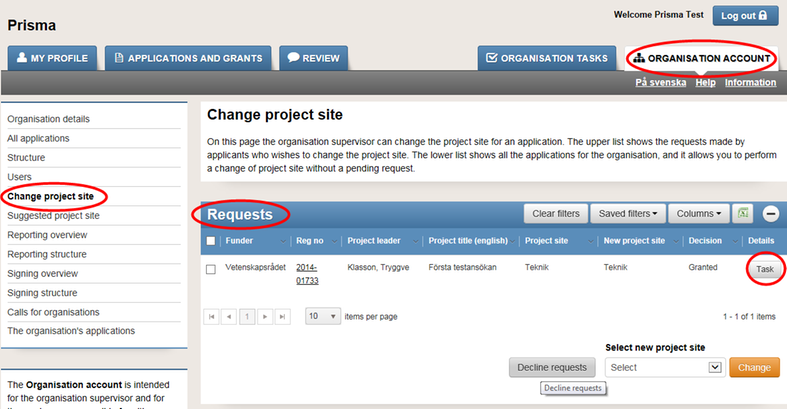
On the page Change project site, in the list Requests, you can see all the applications and grants for which the project leader has requested to change the project site. In the column New project site you can see which project site the main applicant wishes to change to. Click the button Task to open the request and either approve or deny it.
The window Request to change project site
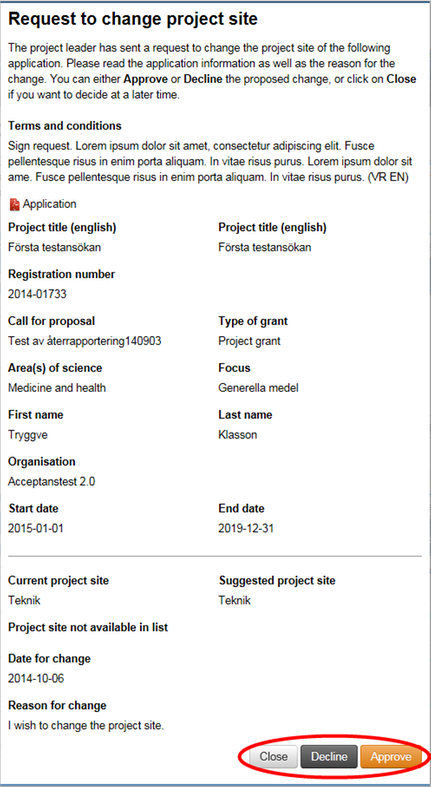
In this window you can either Approve or Decline the request. You can also close the window and handle the request at a later time. If you approve or decline, the applicant will receive a confirmation of the decision through e-mail, as well as a notification in their account in Prisma.
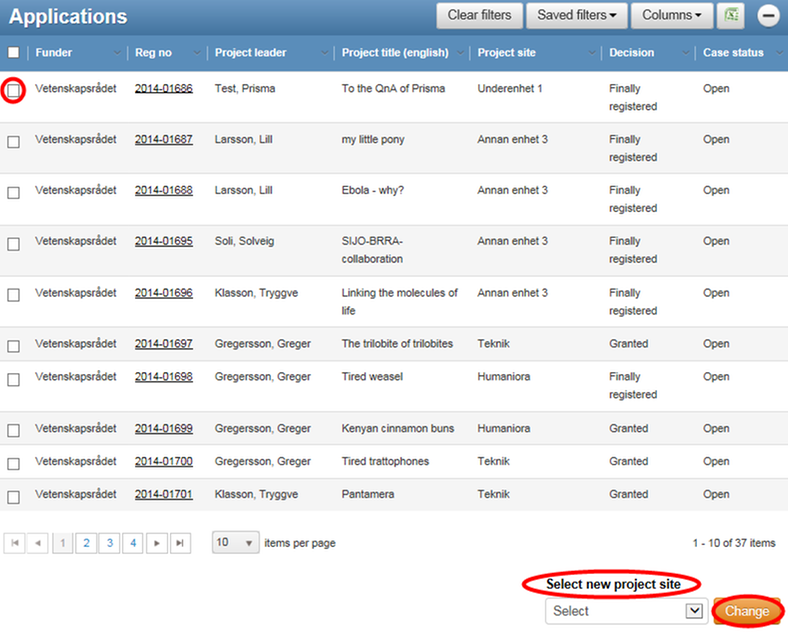
On the page Change project site, all applications for the organisation are displayed in the list Applications. On this page the organisation supervisor can change project sites without a request from the main applicant. Change project site by ticking the box to the far left, select a new project site in the drop down-menu Select new project site and click Change.
Suggested project site
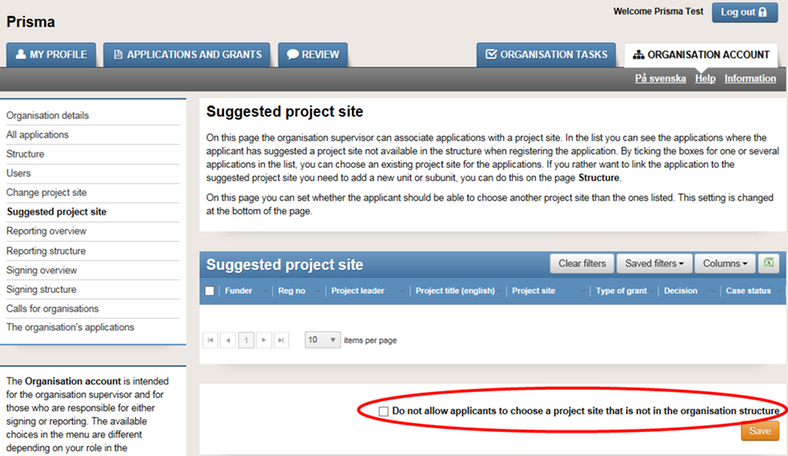
Navigate to the page Suggested project site. On this page you can set whether the applicants should be able to suggest a project site that is not in the organisation structure.
If the organisation does not wish to allow the applicants to suggest a new project site, you can select to tick the box Do not allow applicants to choose a project site that is not in the organisation structure. Then click Save to save the changes. Before you can make this change, all suggested project site-requests must be handled and the list Suggested project site must be empty.
In this list, all applications where the main applicant has chosen to suggest a new project site will be displayed. The suggested project site will be displayed in the column Project site.
If you want to deny a suggested project site, tick the box to the left of the application, select a project site from the structure and click Change.
If the suggested project site is approved, the new project site must first be added to the organisation structure. To add a unit or subunit to the structure, please see chapter 6.3 Structure.
Updated:
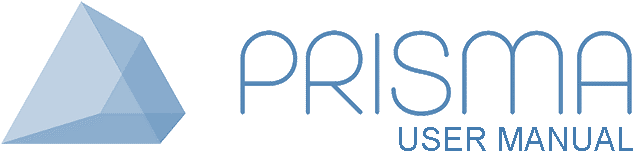




 Print
Print