General information about the reviewer database
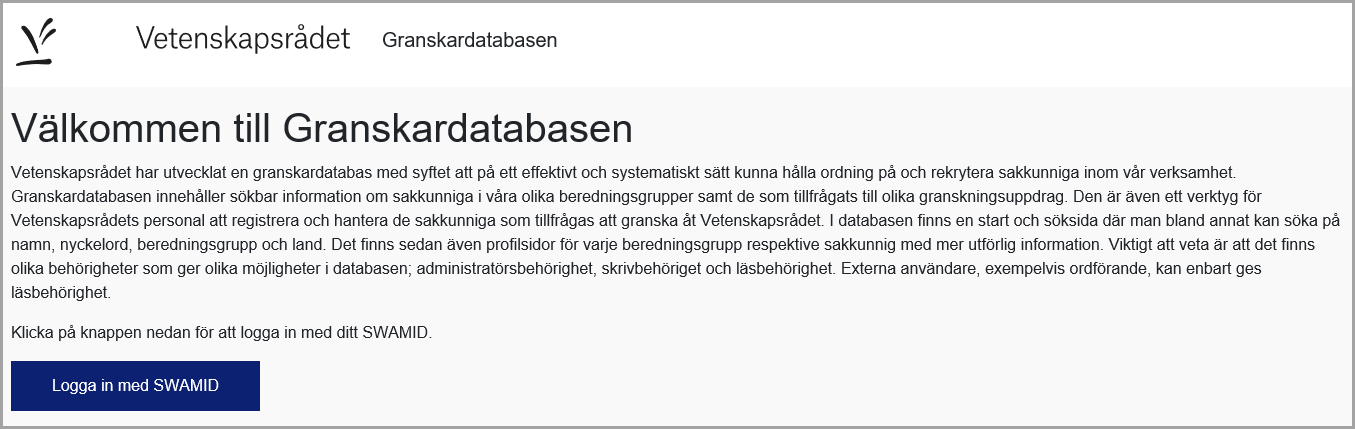
Login to the Swedish Research Council’s reviewer database
The database contains personal data, and must only be used for work with the Swedish Research Council’s recruitment of reviewers, or for following up the recruitment process.
- You must not share it with persons who are not working with the current recruitment process.
- Delete any exported data when they are no longer needed in the recruitment process.
Login to the reviewer database for the first time
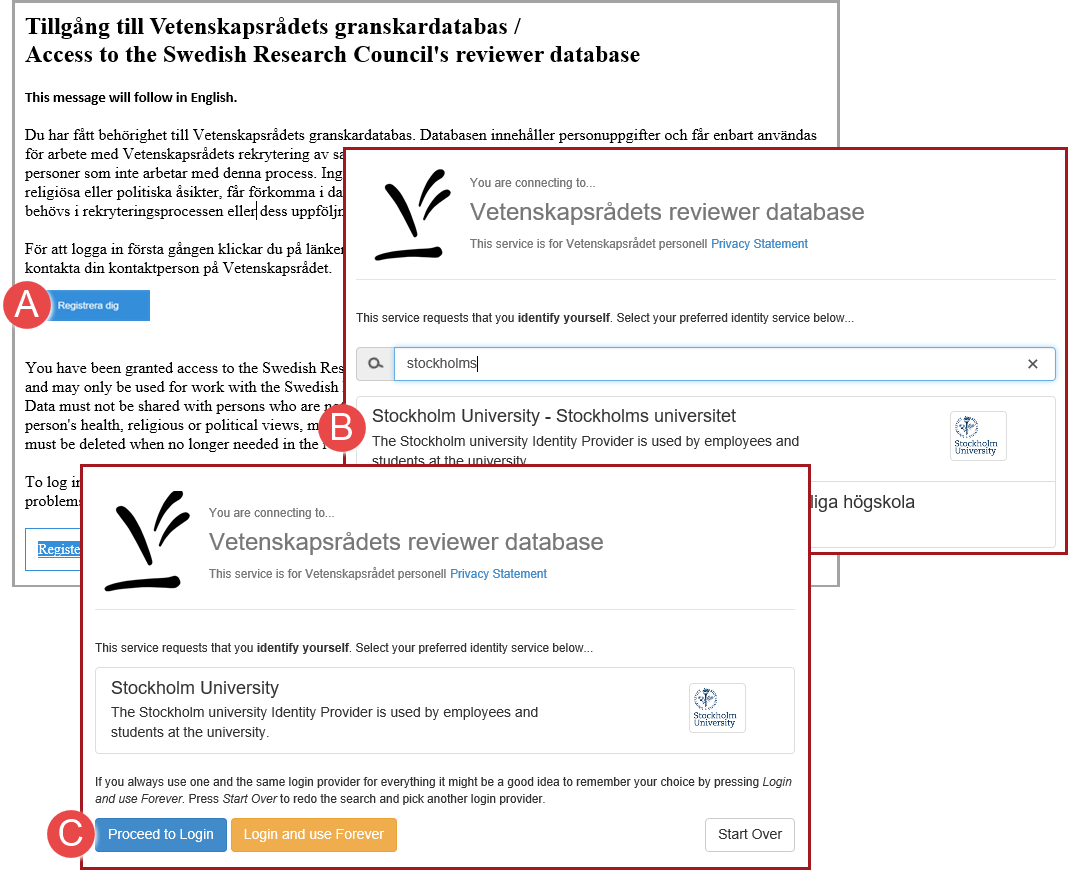
Login using SWAMID
You can access the Swedish Research Council’s reviewer database via the link in the email sent to you from the Swedish Research Council. Please contact the Swedish Research Council’s personnel if you need access to the reviewer database, or if the link in the email has lapsed. The link can only be used once.
You can log in using SWAMID, eduGAIN or EduID.
- Click on Register (A).
- Select the organisation you belong to (B).
- Click on Proceed to Login (C).
Searching the reviewer database
The search functions in the reviewer database consist of free text search and filtering of search results. The search result is presented with links to subject experts and review panels. The search result is updated automatically as you add search criteria.
Searching using free text
Person or
review panel
Subject area
Searches fields for email address, first and last name, and for review panels, abbreviations of review panel names and year.
Searches fields for key words and for SCB-codes - Swedish fields of science and technology.
Searching using “And” and “Or”
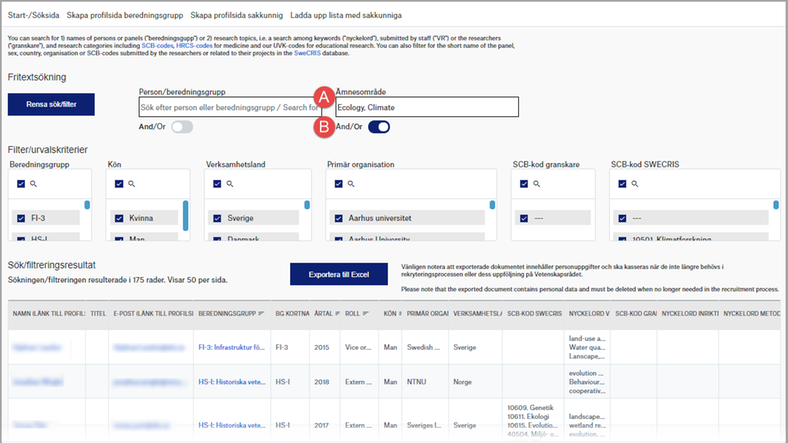
Example of search using “Or”
The default setting for searches is “And”.
- Enter a search criterion, a comma, and then the next search criterion (A).
- Click on the radio button And/Or (B) under the field Subject area to switch to searching using “Or”.
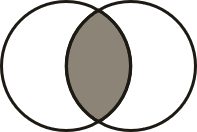
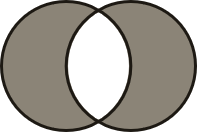
And limits the search and results in fewer hits. Use a comma, semi-colon or space when two search criteria must be found in the same source.
Example: Ecology, Climate
Or widens the search and expands the result. Activate the function for searching with “Or” by clicking on the radio button under each search field. Use a comma, semi-colon or space between two search words searched for in different sources. Example: Ecology, Climate
Filtering search results

Values with filtration function
You can use filtration functions whether or not you have stated search criteria in any of the free text fields.
- Enter search criteria in any of the columns for filtration (A).
- Uncheck the options that are not applicable in the list filtered out (B).
Description of search functions on the start page
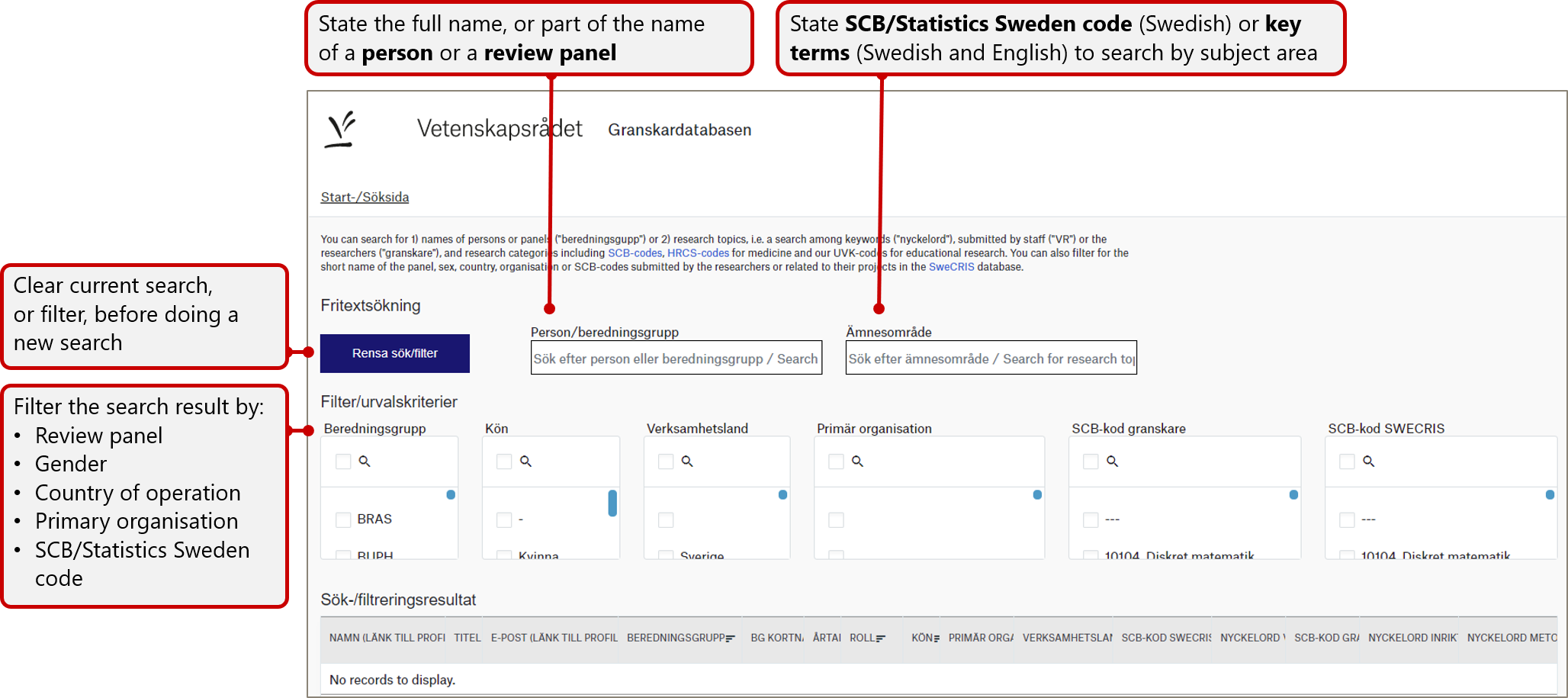
Start page for search
The search result is updated automatically as you add search criteria.
You can search direct using the filter function, or filter a search result, and select the data you are interested in, such as one or several SCB-codes - Swedish fields of science and technology.
Description of search result
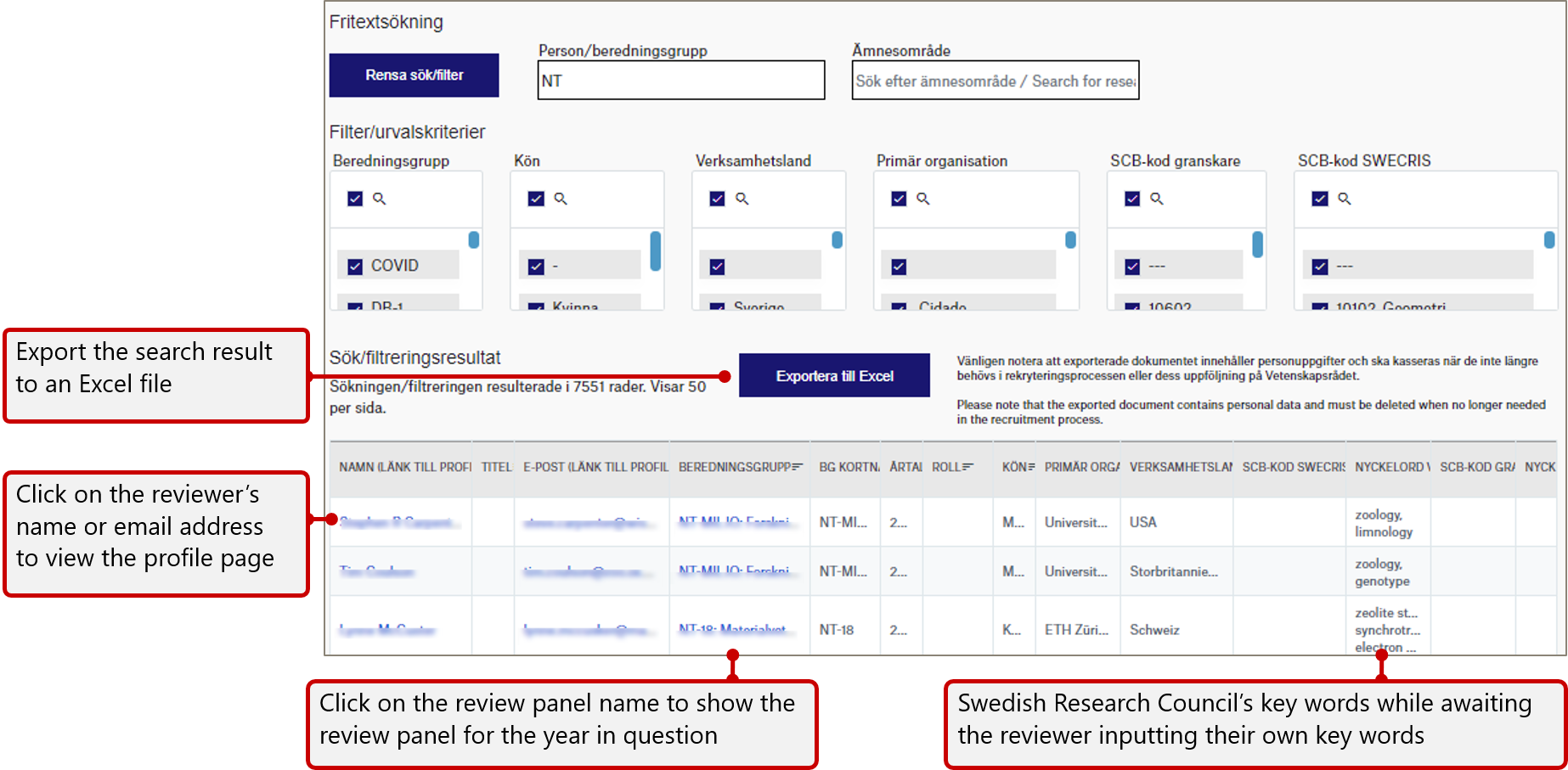
Search result
Both the reviewer’s profile page and the review panel page are opened in a new tab when you click on a researcher’s name or email address, or on a review panel name.
Description of the profile page
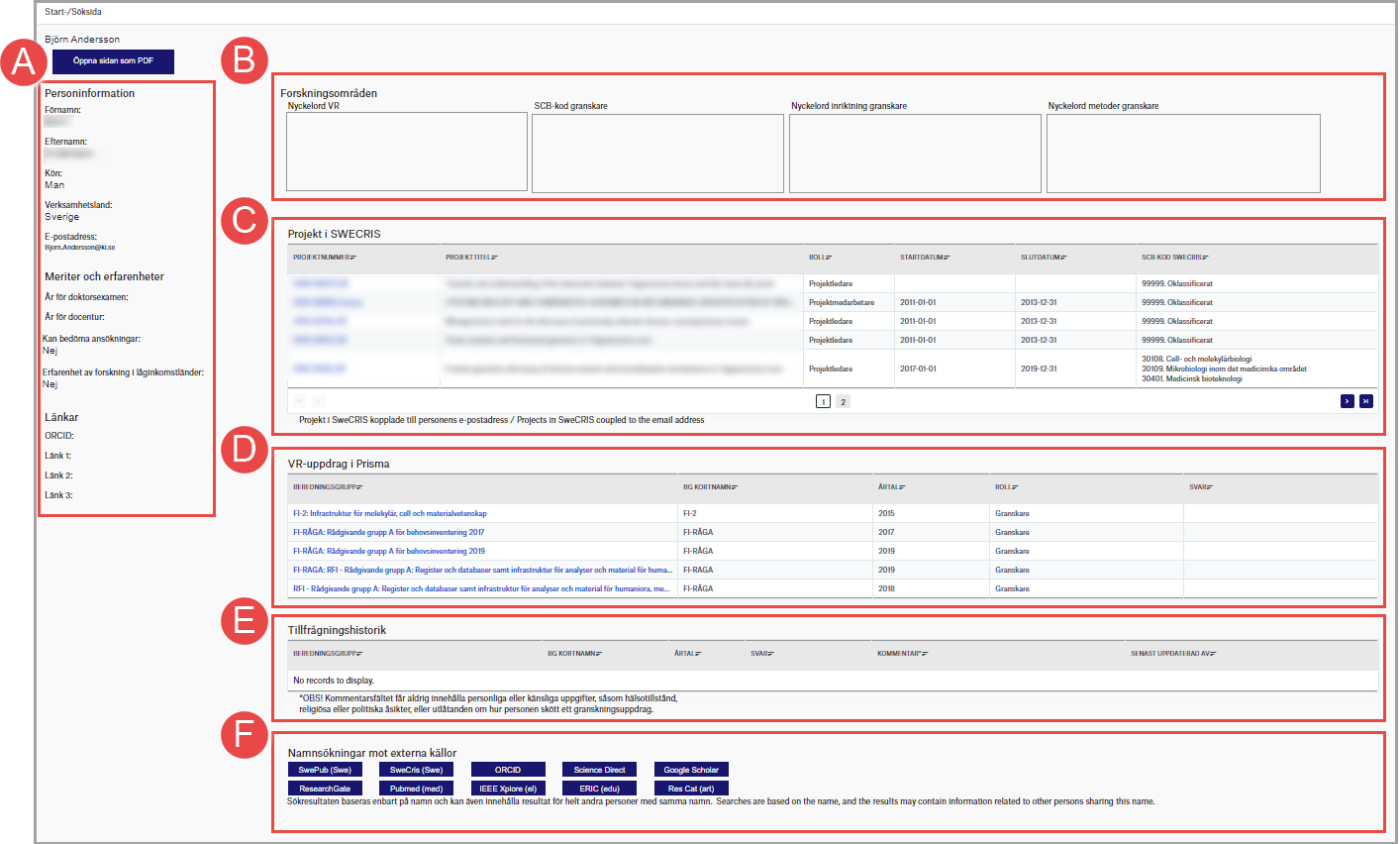
Reviewer’s profile page
A reviewer’s profile page gathers information from Prisma and Swecris.
You can create a PDF file containing all the information on the page by clicking on the button Open page as PDF.
(A) Personal data
(B) Research fields
(C) Projects in SWECRIS
(D) Swedish Research Council assignments in Prisma
(E) Invitation history
(F) External sources
You can find the reviewer’s name and email address here, and also a list of merits and experience. Links to external sources linked to the reviewer are also included in the personal data.
The reviewer’s research fields are gathered here:
Key words VR are the key words the Swedish Research Council inserts before the reviewer can register their data in the reviewer database.
SCB code reviewer are the SCB-codes - Swedish fields of science and technology, registered by the reviewer.
Key words focus reviewer describe the main focus of the reviewer’s research field.
Key words methods reviewer describe the reviewer’s research methods.
Projects linked to the person’s email address are gathered from Swecris and are shown on one or more pages, each with five lines.
The assignments the reviewer has had that are registered in Prisma, for example as chair, reviewer, or observer. The assignments are shown on one or more pages, each with ten lines.
This shows the review panel and the date the reviewer was invited to take part in the review work, and the reviewer’s answer.
Links to external sources where the name is stated automatically, to enable you to find more information on the reviewer.
SwePub (Swe) - National search service for scientific publication at Swedish higher education institutions
SweCRIS (Swe) - National database of grant-funded research, operated by the Swedish Research Council
ORCID - International, open index with identifiers for authors of scientific publications
Science Direct - Electronic full-text periodicals published by Elsevier in several scientific fields. Requires registration
Google Scholar - Free access to academic publications, such as international scientific articles, reports, pre-prints and papers
Research Gate - A community, website and search engine with researchers in all disciplines as target area
Pubmed (med) - Shows content from MedLine, such as references in biomedicine, care, odontology, etc. This also includes some references that are not included in MedLine.
IEEE Xplore (el) - Database with access to articles in electrical engineering, computer science and electronics
ERIC (edu) - (Educational Resources Information Center) is a database within teaching and educational science
Res Cat (art) - International database in artistic research
Description of the review panel page
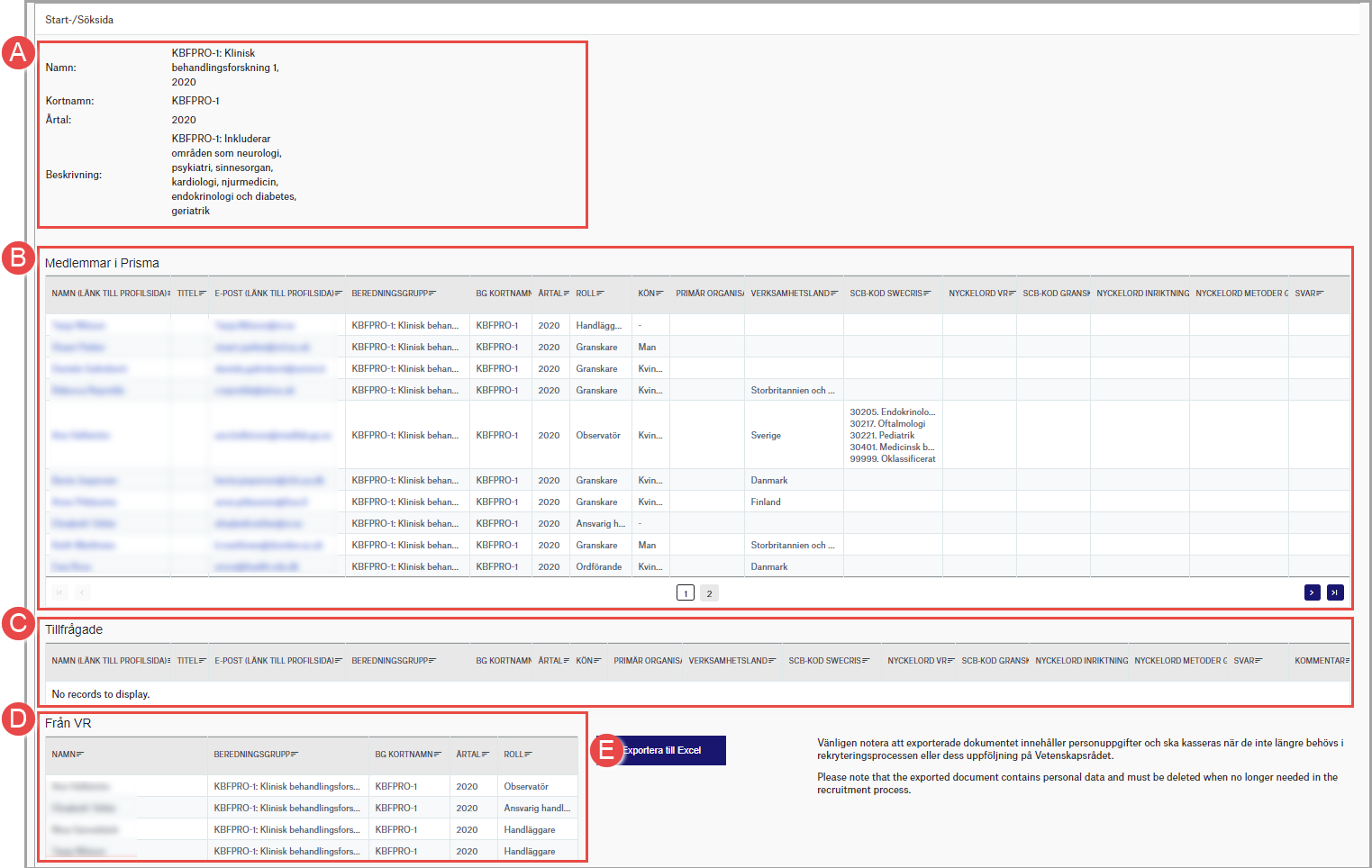
Information on review panels
(A) Information about review panels
(B) Members of Prisma
(C) Invited
(D) From Swedish Research Council
(E) Export
The review panel’s name and short name, year in question for the review panel, and descriptive key words.
Members of the review panel are presented on one or more pages, each with ten lines.
Click on the reviewer’s name or email address to view the profile page
Members invited and their answers.
Personnel from Swedish Research Council currently or previously included in the review panel.
You can export the list with complete contents of the review panel page by clicking on the button Export to Excel.
The Excel file contains three tabs, showing:
- All members of the review panel
- Invited members
- Personnel from Swedish Research Council
