- User manual
- » FAQ
- » Create account and log in
Create account and log in
- How do I create an account?
- The password does not seem to work and I have not received a new one as requested.
- When I try to create an account, Prisma informs me that my e-mail address already exists.
- I have two accounts in Prisma, but only want one.
- I work in two different places and have two different e-mail addresses. Can I use both in Prisma?
- I cannot read the CAPTCHA (robot filter).
- What do I do if I have forgotten my password and changed e-mail address?
- I have trouble logging in via my mobile phone.
How do I create an account?
Go to the Prisma startpage (prisma.research.se External link, opens in new window.). Click the button Create personal account.
External link, opens in new window.). Click the button Create personal account.A confirmation e-mail will be sent to the e-mail address specified when the account was registered. There is an activation link in this e-mail. Click the link. You have to activate the account before you can log in for the first time!
Please check your spam filter if you cannot find the confirmation e-mail from Prisma. Please consult the user manual for step-by-step instructions.
The password does not seem to work and I have not received a new one as requested.
If you have requested a new password from Prisma and have not received an e-mail with the new login information, there are a couple of different reasons why:
- Your account has not been activated. If you haven’t logged in before, the reason you have not received a new password is that you haven’t clicked on the activation link in the e-mail sent by the system when you created the account. Please look for the original e-mail and click on the activation link (please check your spam filter). You cannot request new login details if the account has never been activated.
- The e-mail is caught in your spam filter. The e-mail from Prisma may have ended up in your spam filter. If possible, add prisma.research.se to the list of trusted sites so you do not risk missing any information.
When I try to create an account, Prisma informs me that my e-mail address already exists.
A temporary account with minimal information will have been created automatically in the system if you have previously received an invitation to participate in an application or an invitation to an organisation account, and have accepted. This means that a temporary account using your e-mail address already exists. You should have received an e-mail from the system with an activation link including log-in details. Find the e-mail, click on the activation link and then log in to finalise the account.
I have two accounts in Prisma, but only want one.
You should only have one account in Prisma. The first step is to choose which account you want to keep. We suggest you choose the account that already contains the most information. You can then contact Prisma technical support and ask them to remove the other account. However, accounts connected to an application cannot be removed.
I work in two different places and have two different e-mail addresses. Can I use both in Prisma?
The e-mail address is the unique identifier in Prisma, corresponding to the “user name”. This means that you may only register in Prisma using one e-mail address. It is therefore important to send and receive invitations to applications using the correct e-mail address. Prisma has no way of knowing that two different e-mail addresses belong to the same person. Your e-mail address is not visible in the application.
I cannot read the CAPTCHA (robot filter).
Prisma uses something called CAPTCHA or automated registration protection to avoid automated programs registering accounts in the system.
Certain web browsers, Internet Explorer in particular, make it rather difficult to see the CAPTCHA. We recommend you try to register using a different browser, e.g. Google Chrome.
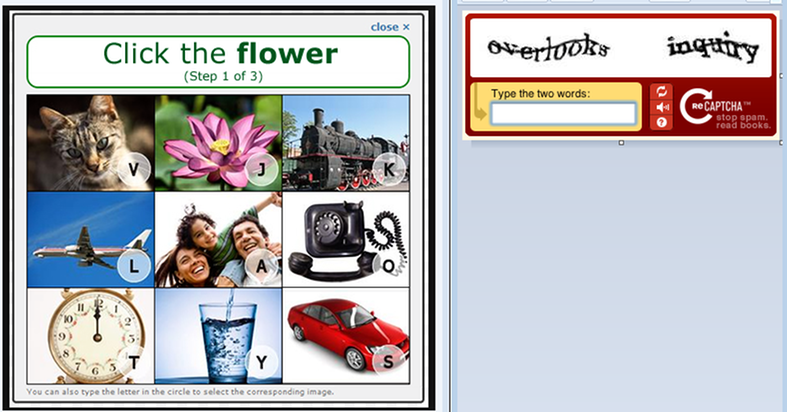
What do I do if I have forgotten my password and changed e-mail address?
If you have changed your e-mail address and therefor are having trouble receiving a new password, you need to contact Prisma technical support via this form. Opens in new window.
Opens in new window.
I have trouble logging in via my mobile phone.
Prisma is not optimized for smartphones or tablets and therefore we do not guarantee full functionality on these platforms. We recommend that you use either a PC or a Mac computer with Prisma.
Updated:
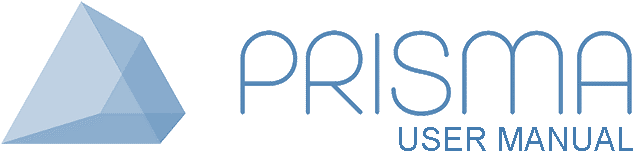



 Print
Print